Planning and choosing a good TikTok thumbnail is often overlooked, but it can do wonders for your profile. Viewers won’t see a thumbnail on their For You page, but whenever someone comes across and scrolls through your profile, thumbnails create a first impression of your overall content when all together in your feed. A great thumbnail (aka cover photo) also encourages people to tap through and check out some of your past videos, or even follow your page.
If you’re looking to step up your TikTok covers by learning how to properly set them, and even seeing some cover inspo, you’ve come to the right place! We’ve created a guide to help you plan and add a TikTok cover to your videos, along with some cover ideas from some of our favorite creators – have a look!
Subscribe to our weekly newsletter, The Flow — a concise, value-packed focus and recharge digest for a balanced approach to productivity:
How to Select & Add a TikTok Thumbnail
Selecting a TikTok cover isn’t an obvious prompt when uploading a TikTok video – so it’s often a forgotten step. Here’s a step-by-step guide to selecting a TikTok thumbnail and adding text to your TikTok cover when you’re uploading your video!
- First, tap the ‘+’ button at the bottom of the screen to create a video in the TikTok app.
- You can now either choose to record a video within the app, or upload clips of your own by tapping ‘Upload’ on the right side of the record button.
- Once you’ve finished editing your TikTok, the final page in the process is the one titled ‘Post’. At the top, you’ll be able to add your caption, hashtags, links, and ultimately – a cover.
- At the top right, you’ll see a preview of your video along with ‘Select cover’ at the bottom of the frame. Tap “Select cover”.
- From here, you’ll be able to scrub through your video and select a frame to set as your TikTok thumbnail cover photo.
- You’ll also be able to add text to your TikTok cover image with the different pre-set styles in the app. Drag the text box to wherever you’d like in your thumbnail frame, and you’ll see a black overlay which indicates the crop boundaries. Staying inside these boundaries will ensure your text is visible in your feed.
- Once you’re done, tap ‘Save‘ and you’ll be able to post your TikTok with your planned thumbnail!
If you’d like to use a custom font, you can use third party apps to edit your videos on your phone or computer – like Splice, Premiere Rush, iMovie, and more. Once you’ve edited your video and included your custom text in the title, you can follow the same steps as above to select that as your cover.
For typography ideas, check out our post featuring a curated list of aesthetic fonts!
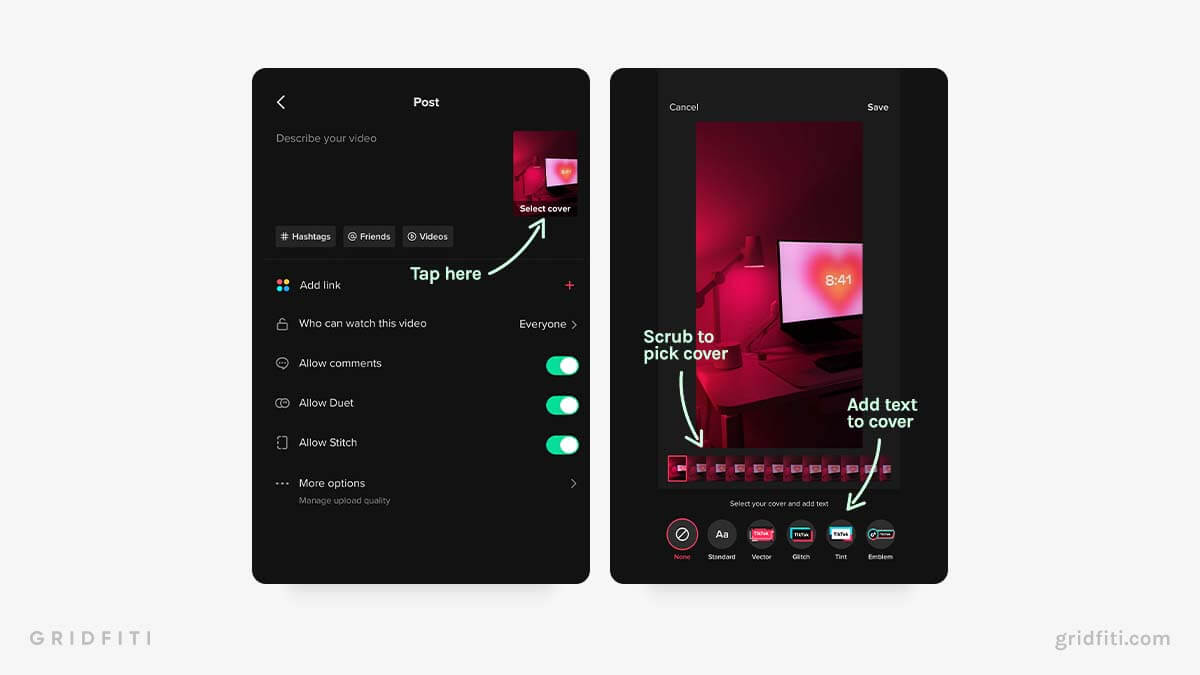
How to Change & Edit a TikTok Thumbnail / Cover Photo
Unfortunately after your TikTok video is posted, you can’t change or edit the thumbnail without having to delete the video and repost. This is why it’s important to plan out the TikTok cover beforehand by selecting your cover before posting! (more on that soon)
If you’ve accidentally posted your video without a cover or with the wrong caption, what you can do is:
- Go to your profile.
- Open up the video you’re looking to repost and tap the ‘…‘ button on the right-hand side.
- You’ll be given a ton of options – but navigate to ‘Save Video‘ at the bottom. This will save the video to your camera roll so you can re-upload it to TikTok without having to do all the edits over again!
- Alternatively, if you’d like to download and re-upload your video without the pesky watermark, you can use a tool like SnapTik. Simply paste your video URL into the field and hit ‘Download’. From there, you can download the MP4 video file to your phone, or send it from your computer to your phone via email or AirDrop.
- Delete the original TikTok video, then re-upload the video with your desired TikTok cover photo and caption!
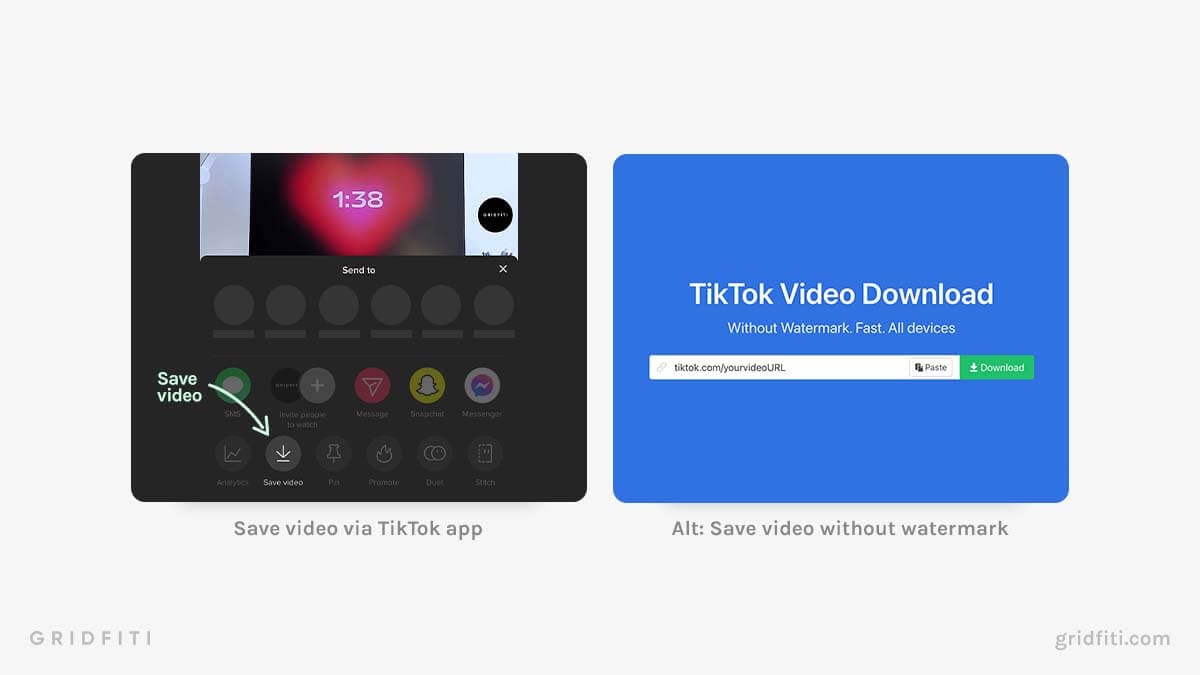
How to Make a TikTok Thumbnail / Cover Photo
Since you’re unable to upload a custom photo or video as a TikTok cover photo, the best way to create a TikTok thumbnail is to plan out your cover beforehand. Planning and thinking about the cover photo ahead of time helps ensure you’ll capture a visual that you know you’ll want as your cover – then you’ll just need to include that same clip in your final edited video.
Once you’ve got your final edited video, you can easily scrub and select the video frame for your cover when you’re uploading your TikTok!
TikTok Cover Photo Ideas
There’s no one-size-fits-all formula for the perfect TikTok thumbnail – but no matter what look you’re after, cohesiveness is the key to make sure that your cover photos flow beautifully in your feed, and ultimately draw people into your content. Here’s some inspo from creators who nail that cohesiveness, and have found success with consistent TikTok covers!
Minimalist & Bright
Get your TikTok profile looking clean, bright, and airy by keeping the subjects in your cover clutter-free with a healthy amount of whitespace.

Minimalist Aesthetic Fonts
Having a minimalist feed doesn’t need to mean leaving text out of your covers. Build onto that minimalist look by incorporating a clean and elegant typeface. Make the text white, and watch your profile turn into a cohesive feed, while stile giving your viewers some context of what they’re tapping to.
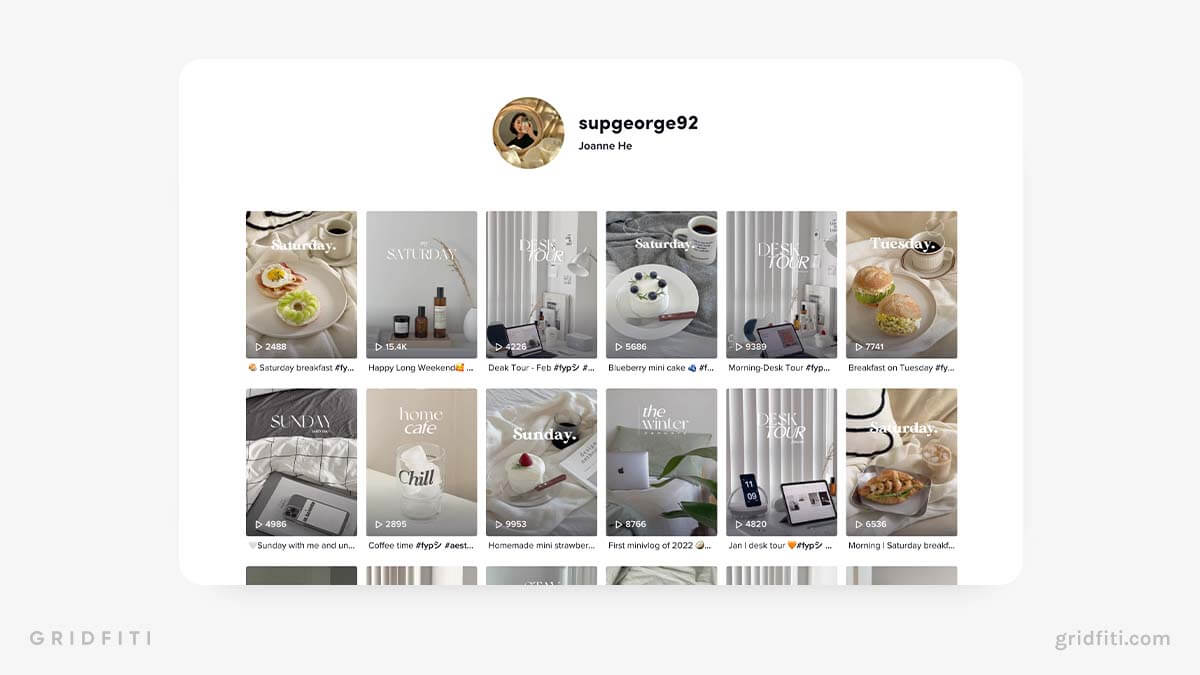
Colorful Aesthetic Fonts
For font and color palette ideas, check out our full round-up post featuring the most aesthetic fonts and aesthetic colors!
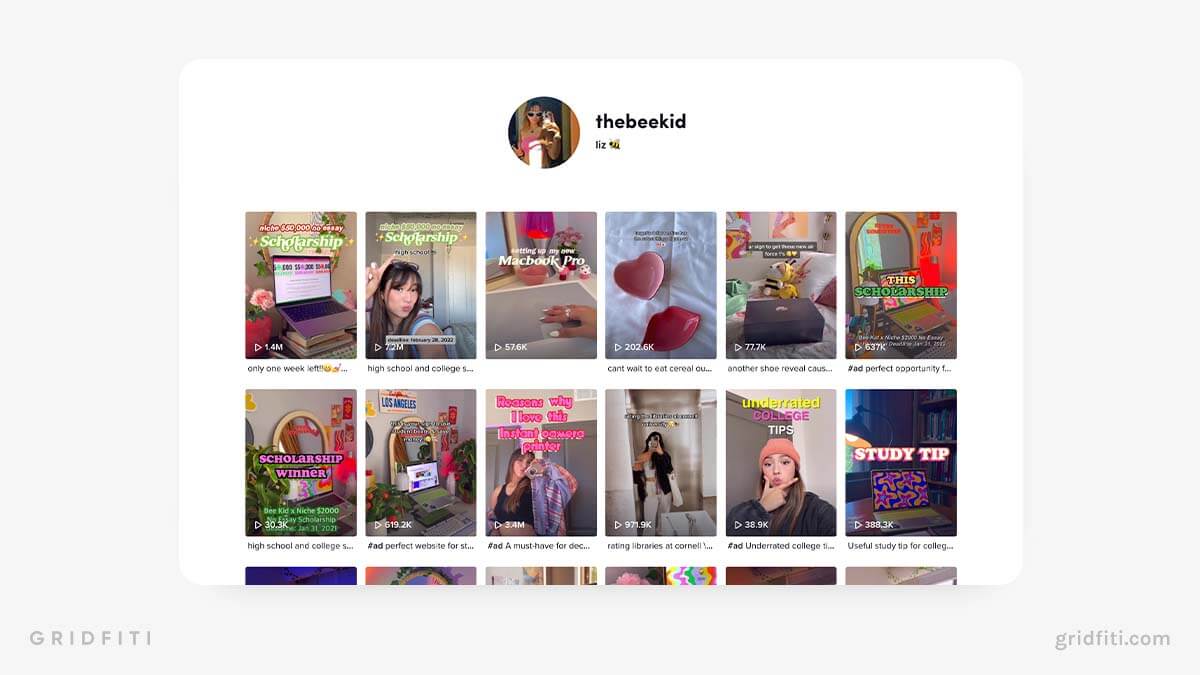
Including Your Face
It’s no secret that faces grab attention – so it only makes sense to work them into your covers! Including your face also adds a personal touch to your content, and helps your audience to get to know you.
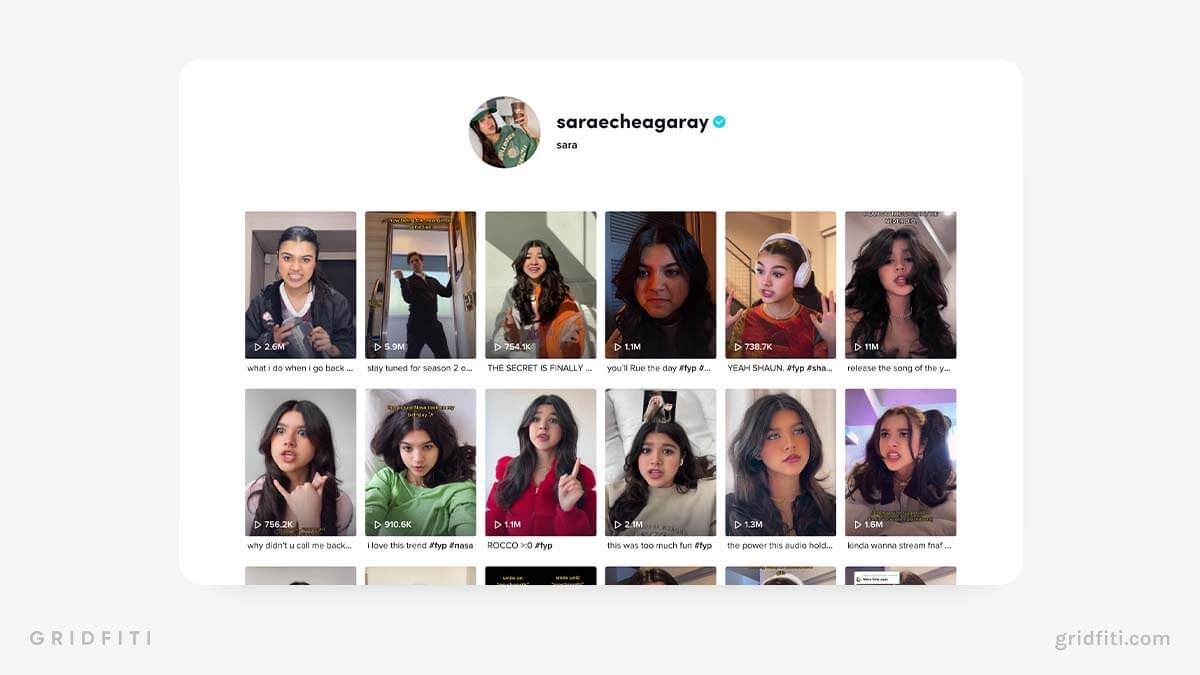
Attention-Grabbing Headline Text
Is your content less aesthetically pleasing and more story-based? Or do you have lots of videos that look the same and are hard to tell apart? Adding clear title text is a great way to help your viewers distinguish your videos and let them know what they’re tapping on.
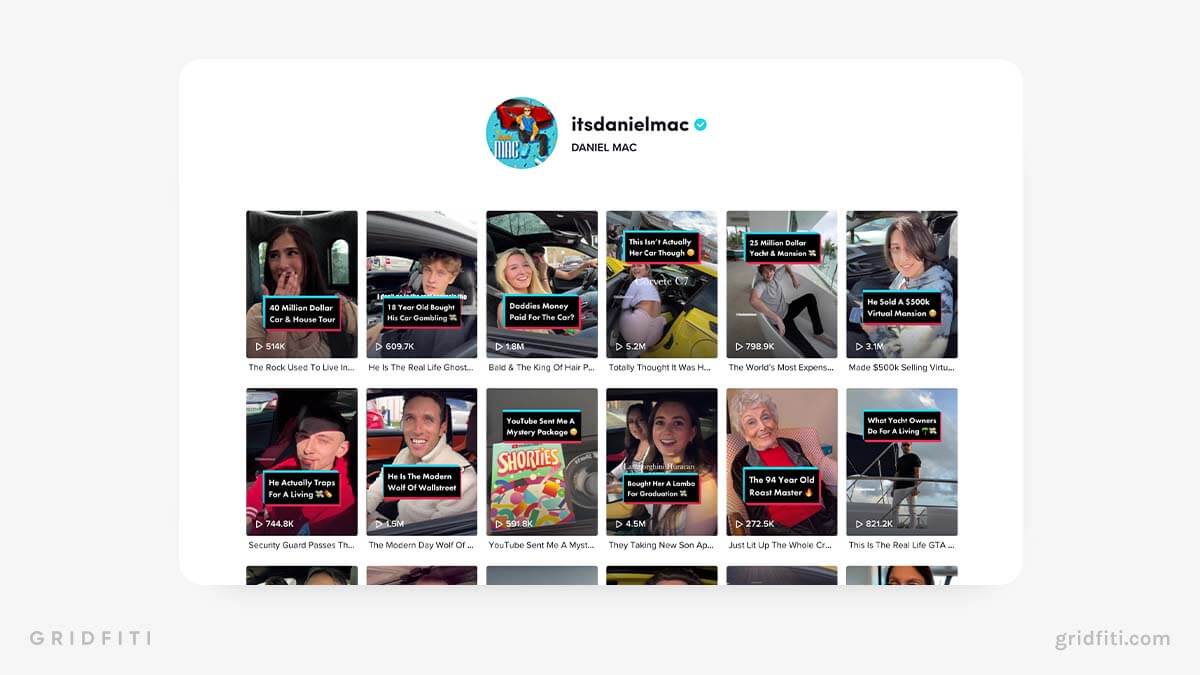
Beauty Shots & Close-Ups
For that clickbait factor, include your video’s best shot for your thumbnail. In Newt’s case, it’s the ooey gooey cheese pulls – or the final beauty shot to amp up that appetite appeal to captivate viewers and have them tapping through. Using close-ups also helps viewers easily, and more quickly, take in what they’re scrolling past.
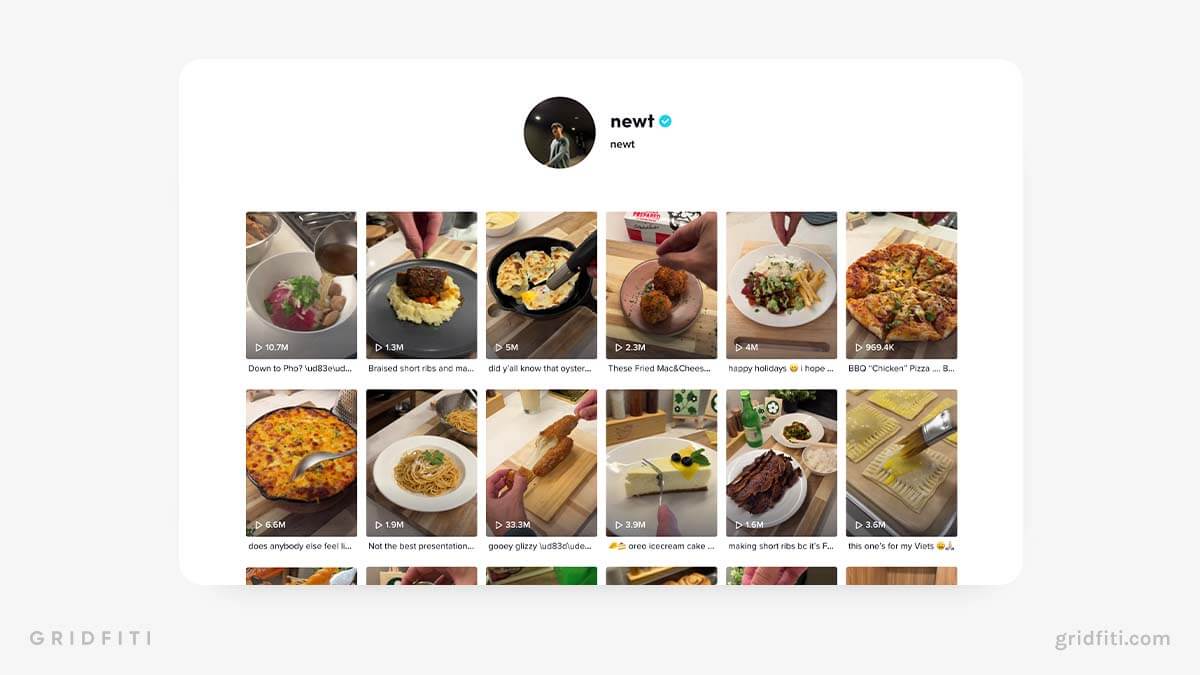
Simple Date Stamp Text
If you’re a daily vlogger, using text to create a date stamp on each of your covers will make your feed feel like a video diary for your viewers!
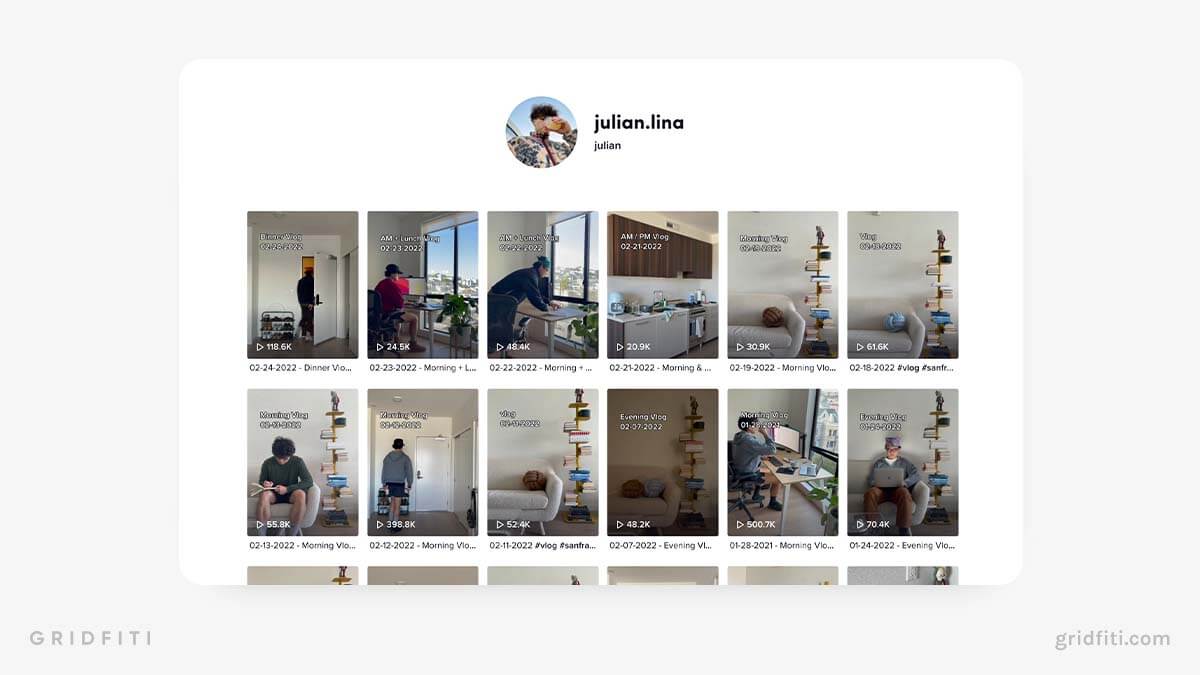
Short & Sweet
No need to beat around the bush – keeping it simple and straightforward with a 1-3 word headline will help your audience scan your feed, and tap through with intent!
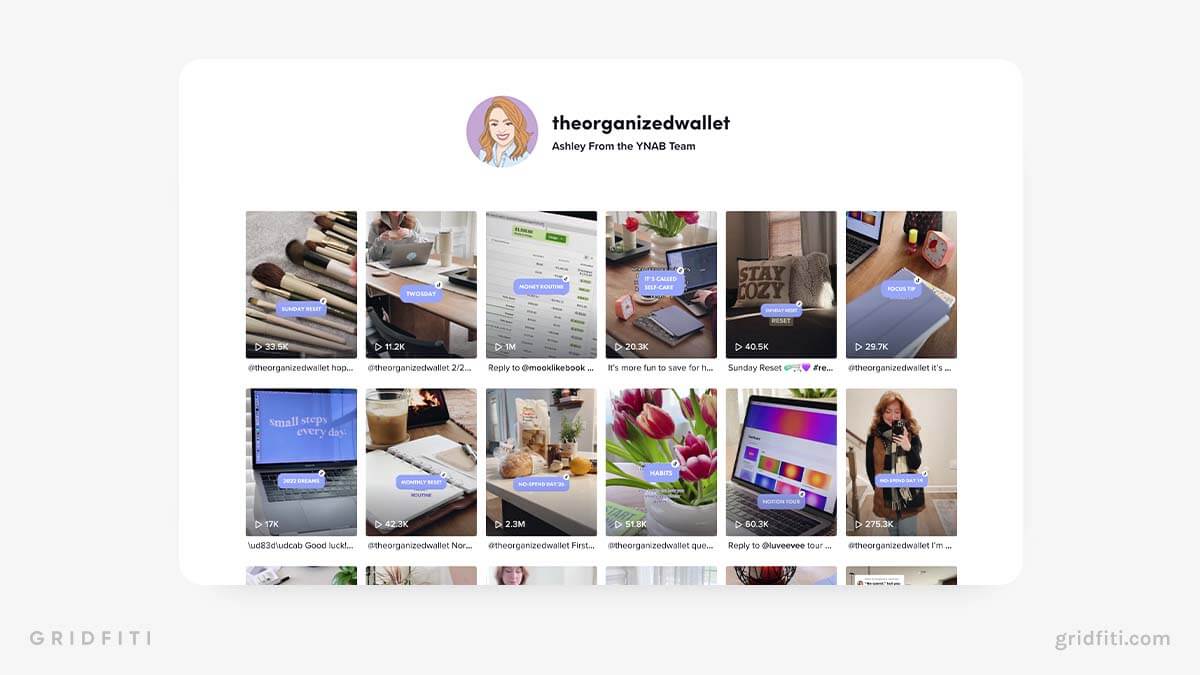
What’s your favorite TikTok thumbnail idea? Are there any other TikTok cover ideas or thumbnail strategies that we’re missing? Let us know in the comments!
Gridfiti is supported by its audience – when you buy something using the retail links in our posts, we may earn a small commission at no additional cost to you. We only recommend products we would use ourselves and recommend to our friends and family. Read more about our affiliate disclaimer.