As film photography is in its comeback era, there are smaller sub-genres of film making their way into the limelight. One that’s recently taken off is the look of photo booth film photos!
Recently made popular by a wave of TikToks originating from celebrity photographer Bryant Eslava, we’re here to dive into the photo booth phenomenon and share how you can achieve the photo booth effect yourself – through both step-by-step tutorials, and even using one-click filters or presets!
Table of Contents
Want more presets and tips? Check out our several Lightroom preset packs and more preset guides!
Where Did The Photo Booth Effect Originate?
Photo booths were once a relic found commonly within malls, airports, and many public spaces. The concept was simple, you pay a few bucks, sit in the booth with some friends, the camera snaps away, and prints the photos out within a few minutes. Alas, digital cameras and iPhones stormed the scene, and photo booths were a thing of the past.
Fast forward to 2022, and we see the strong comeback of film photography, and with it, a small group of photo booth refurbishing outlets. LA-based photographer Bryant Eslava who has worked with the likes of Emma Chamberlain, the D’Amelios, and other internet stars purchases a photo booth from refurbisher Photomatica. Taking inspiration from old MTV TRL booth (which would similarly, features celebrity photo booth photos), a new idea is born and named Booth by Bryant.
What starts off as a casual photo booth starts to become an exclusive club for celebrities and influencers taking shots in Bryant’s photo booth – eventually leading to the distinct signature look in his photo booth photos. Before we know it, photo booth aesthetic photos are taking over, and we’re even starting to see presets, Snapchat filters, and more being deployed to mimic this unforgettable look.
 Photos by @bryant
Photos by @bryant
Photo Booth Effect Tutorial
The core of the photo booth effect is around its unmistakable monochrome look with flash, contrast, and warmer sepia tones. Beyond just applying presets, there are several ways to get this from scratch and make fine tunes.
Here’s a quick tutorial to just get you started on capturing and editing the photo booth look – the steps are generalized and can be applied across different editing softwares or apps. Use these as a guide to start – and fine tune certain adjustments by eye to get the look you like!
To capture the actual photos:
- Stand in front of a blank white curtain or wall. These are often found as backdrops in vintage photo booths.
- Set a bright light behind the camera pointed right at you, like a ring light. This provides abundant lighting creating shadows as a photo booth flash would. This also makes it so that your camera doesn’t need to engage its built-in flash constantly.
- Set your camera or smartphone on a tripod and have it set to timer burst mode so your hands are are free while it takes photos.
- Strike those poses!
Now we take it to editing:
- Snapseed Photo Booth Effect Tutorial
- Canva Photo Booth Effect Tutorial
- Generalized Tutorial (for all apps)
- Start off by applying your basic black and white filter, or reduce saturation to 0%.
- Subtly increase blur, if there’s an option. Photo booths are known to capture motion blur with movement as their set shutter speed are often on the lower end.
- Add some vignetting – we recommend 40%-60% to darken the edges and recreate the lack of lighting that is in the edges of photo booth images.
- Booth By Bryant’s images have sepia look, so add some warmth – around 50%-60%.
- The lack of ambient light coupled with flash in photo booths create bold shadows and contrast, so to get this look, subtly increase your shadows and contrast – and you’re done!
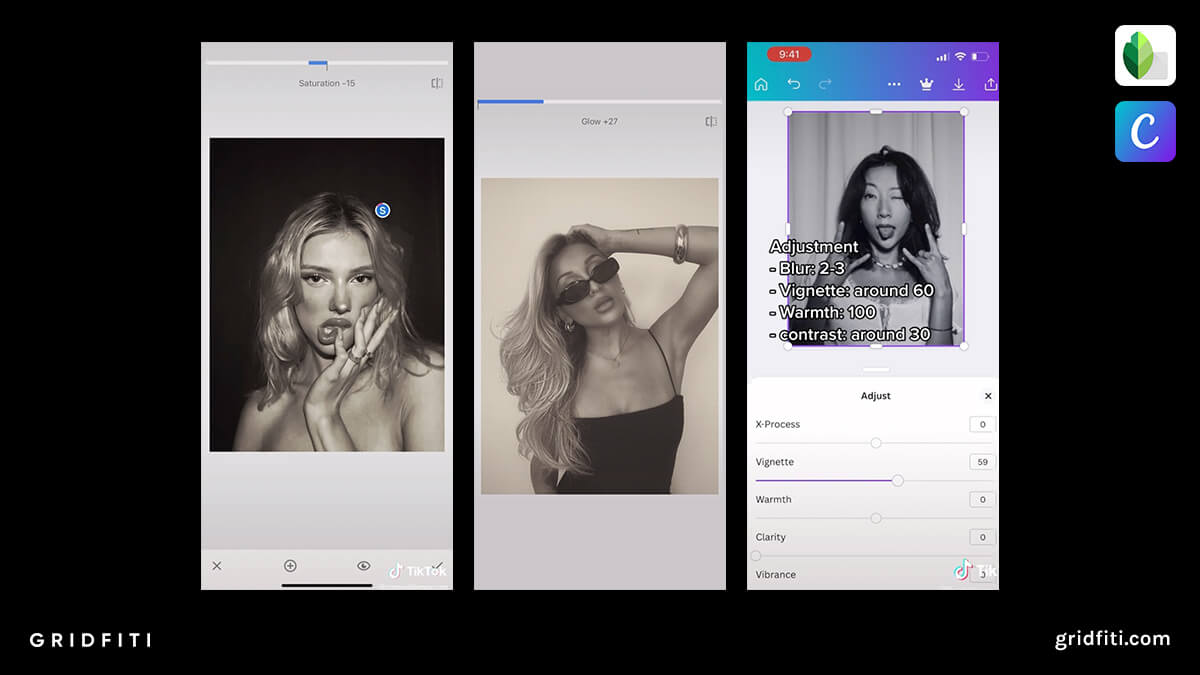
Photo Booth Filters and Presets
Looking to achieve the photo booth effect quicker with pre-made tools? Check out these filters and presets to apply the look to your digital images!
Booth by Bryant Snapchat Filter
The man behind the look has come out with his very own Snapchat filter! Meant to be a quick solution to an on-the-go mobile platform, the Booth by Bryant Snapchat filter will achieve the same sepia look, along with the printed framing you’d find with a set of actual photo booth photos. It’s not a fully-encompassing editing solution as a preset, but it achieves a similar run-and-gun edit that you would find with a real life photo booth.
Get the Photo Booth Filter for Snapchat
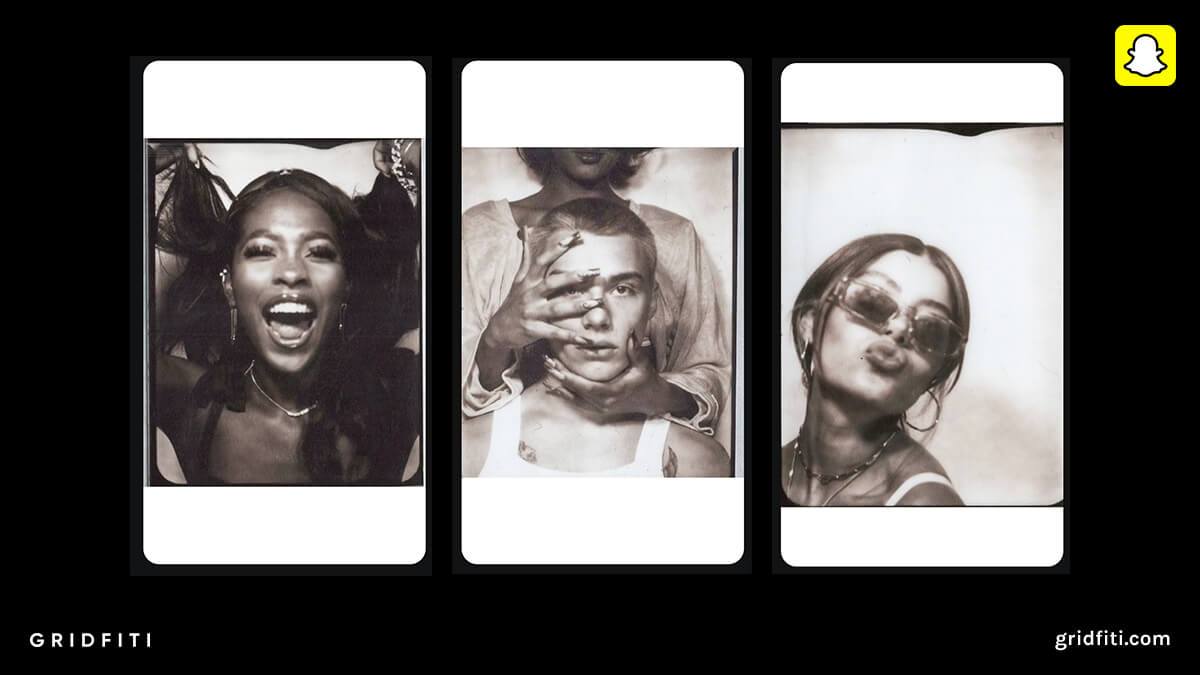
Vintage Photo Booth Look Preset for Lightroom Mobile
This specialized preset should do just the trick to get you started with a photo booth look! It similarly resembles the monochrome look you’d find with a photo booth, but with a slight warmer cast to replicate the sepia look that Booth by Bryant has. It might require some setup – having your camera or smartphone set to a tripod in burst mode, engaging flash, and being up against a plain background with little to no light to capture shadows. Once the photos are taken, apply the preset with Lightroom mobile, and you have yourself a photo booth-inspired image!
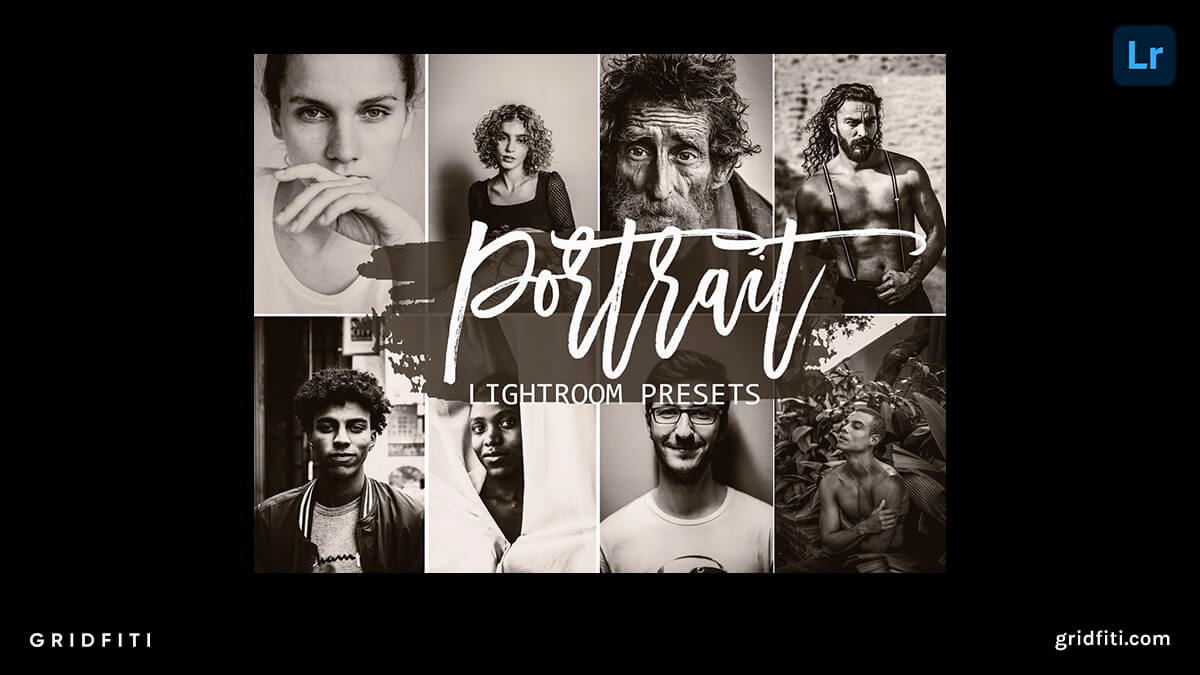
Vintage Sepia Tone Preset for Lightroom Mobile and Desktop
Similar to the preset above, this preset brings the vintage sepia look with slightly less contrast. Once you have your camera set with a flash and a plain backdrop behind you, it’s just a matter of snapping away, applying the preset, and adjusting to achieve the photo booth edit! This preset holds onto the sharpness of digital images, so adding some subtle grain and texture can help you nail that photo booth look.
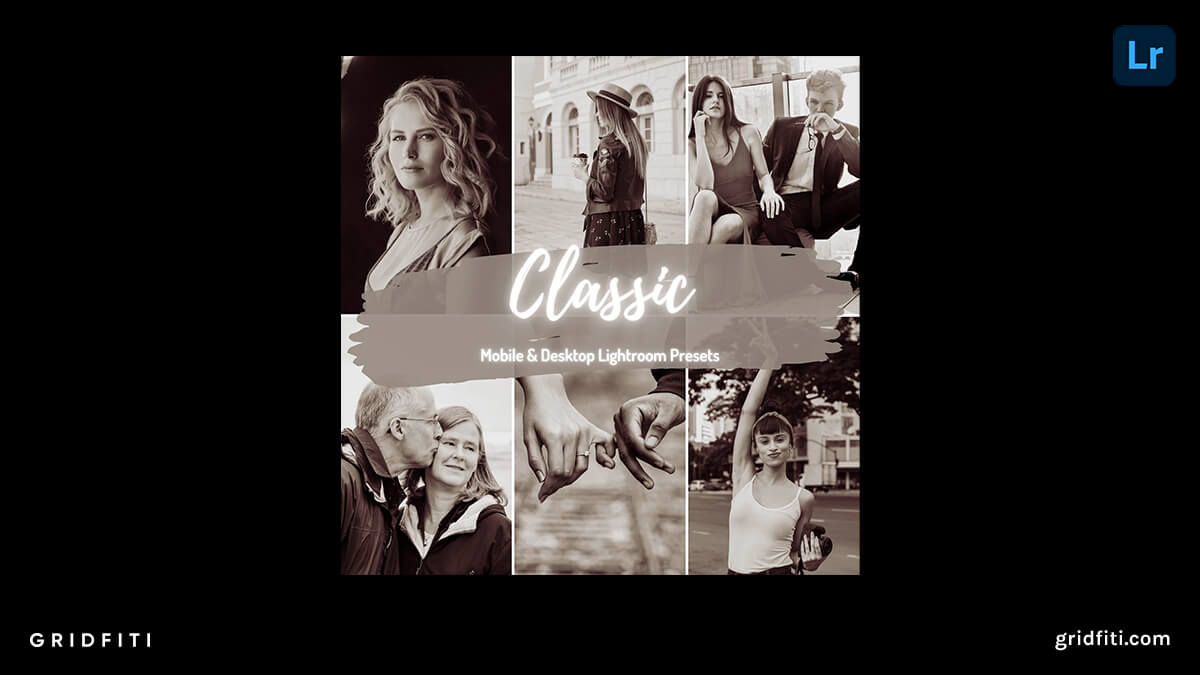
What do you think of the photo booth look? Are there any other ways to achieve this effect? Let us know in the comments below and tag us in your photo booth pics on Instagram @gridfiti.
Gridfiti is supported by its audience – when you buy something using the retail links in our posts, we may earn a small commission at no additional cost to you. Read more about our affiliate disclaimer.