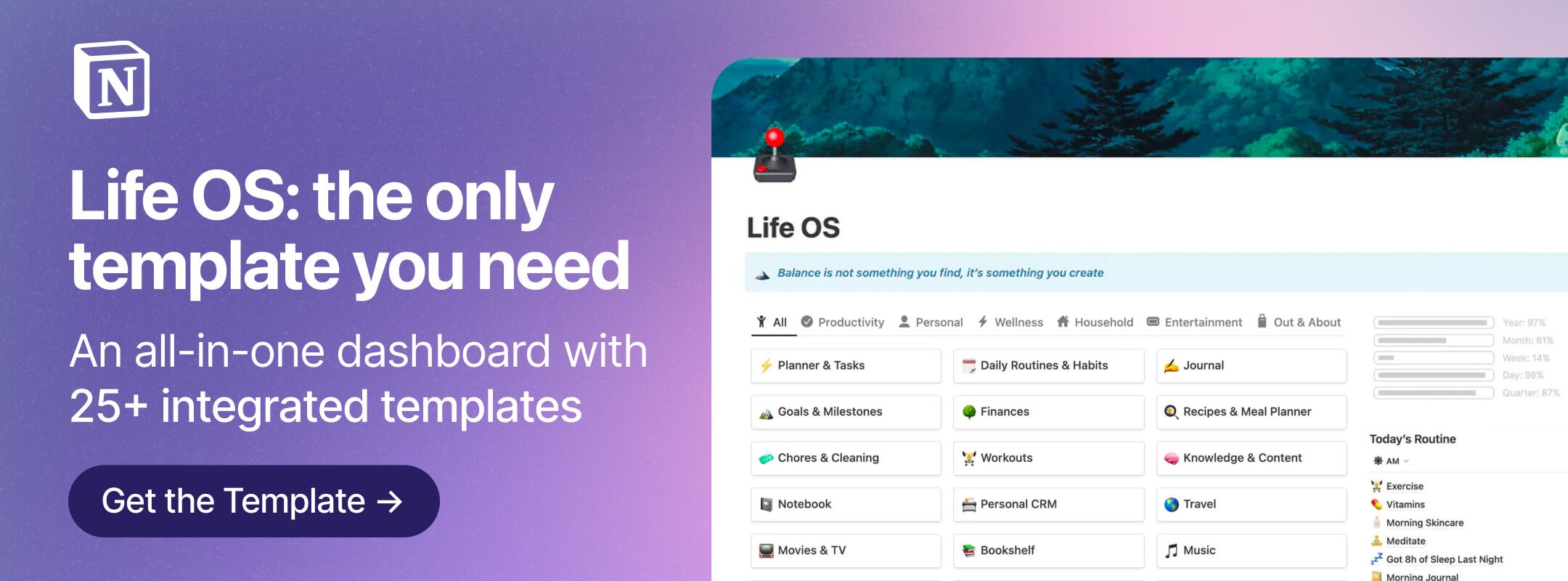Whether you’re tracking tasks, projects, pages read, or even daily habits, creating a progress bar in Notion is a super creative way to visualize your progress on just about anything. Want to learn how to create your own progress bar in Notion? Just looking for some handy copy-and-paste Notion progress bar formulas? We’ve got all your progress bar questions covered!
Want more Notion tips, tricks, and templates? Join our Notion mailing list below and check out our several other Notion guides and round-ups!
Looking for more productivity tips and tools? Subscribe to The Flow — our quick, snappy, value-packed focus and recharge newsletter. Also, don’t miss our several other Notion template round-ups and guides!
Table of Contents
- How to Create a Progress Bar in Notion
- Progress Bar Use Cases & Ideas
- How to Make Your Progress Bar Aesthetic
Get the all-in-one Life OS template, the only Notion template you’ll ever need — with over 25 integrated templates built in.
How to Create a Progress Bar in Notion
There are 2 methods for creating progress bars in Notion:
- copy and paste an existing progress bar formula, or
- learn how to make your own progress bar in Notion using custom formulas!
Creating your own progress bar from scratch can be a little daunting if you’re a Notion newbie or you’re not up to speed on how formulas work. Plus, the formula you’ll use to create your progress bar will vary depending on how you’ve set up your database, your preferred design, and other factors.
It wouldn’t make sense for us to get into the nitty-gritty of writing Notion formulas in this post. Instead, we’ll cover the basics and show you how to quickly set up a progress bar using existing formulas from generous Notion power users. All you need to do is copy, paste, and modify the formula to your liking! Here’s how to do it.
Step 1: Determine how you’d like to set up your progress bar.
The first step is figuring out what you’d like your progress bar to track. You can use different Notion properties in your progress bar formula — here are the most popular properties used in progress bar formulas and their use cases:
- Numbers — Items completed vs. total items
- Checkboxes — Habit tracking
- Dates — Count down days before, after, or between 2 dates
- Rollup — Track progress from pages or properties in related databases
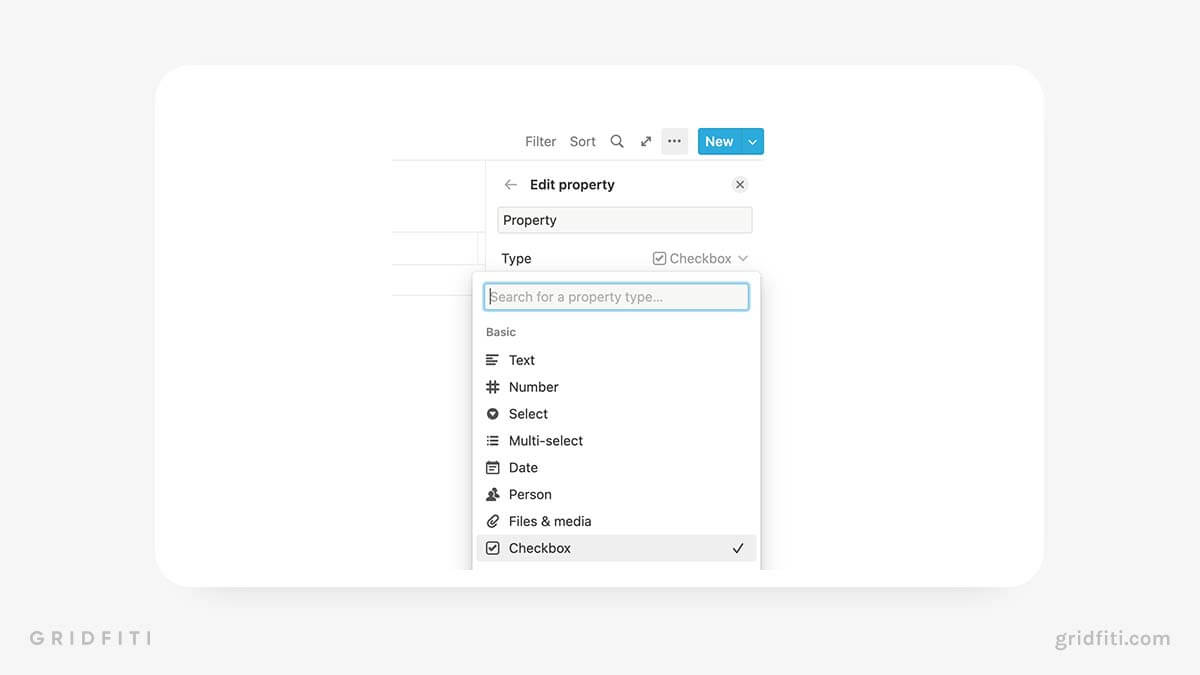
Step 2: Create your properties.
Now that you know what you want to track, it’s time to add the properties you’ll be using in your formula to your database. If you’re new to Notion or you’re not familiar with using Relations and Rollups, we recommend keeping things simple with Number, Checkbox, or Date properties.
For example, if you want to track your progress on completed items vs. total items, set up 2 Number properties. Name one of them “Completed” and the other “Total”. Then, just plug in your numbers before moving on to the next step.
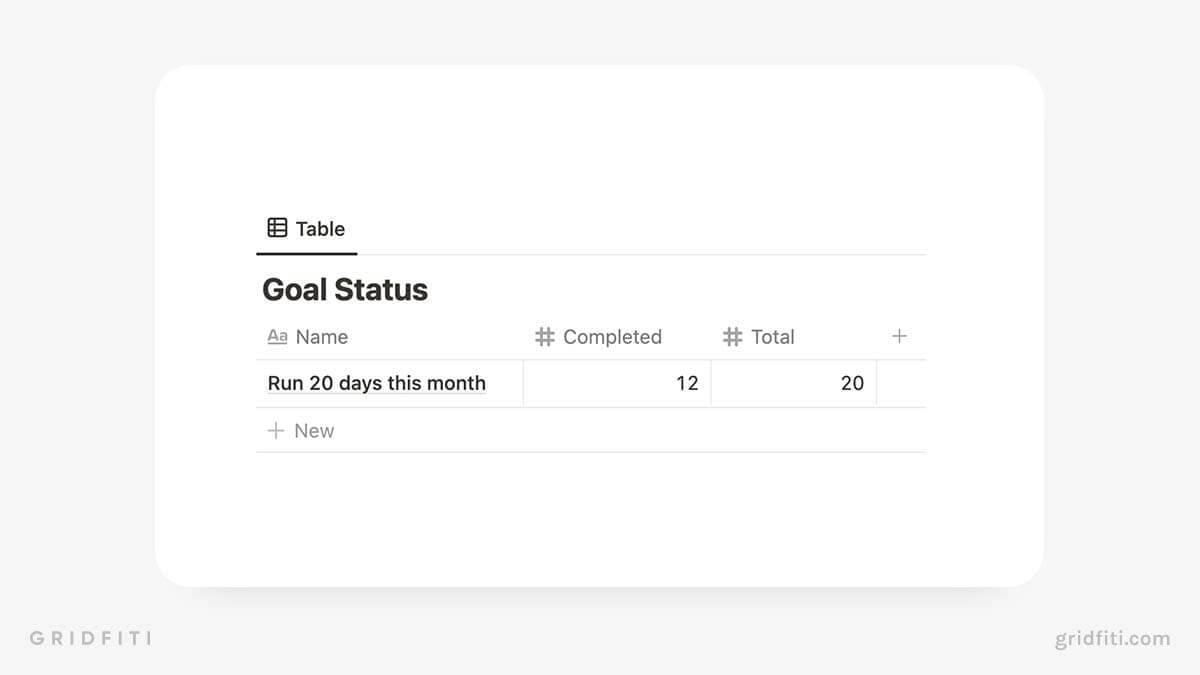
Step 3: Set up your Notion progress bar formula.
Now that you’ve got your properties, it’s time to set up the formula. Whether you’re trying to write your own formula or modifying an existing one (more on that soon), it’s a good idea to know which operators are most commonly used in Notion progress bar formulas:
- slice() — Used to remove part of a string of text
- if() — Used to show a value if a certain condition is met (think “if this, then that”)
- round() — Used to round a decimal to the nearest whole number
- format() — Used to convert numbers to text
Here’s an example of how the below formula would look with our example, based on the two properties “Completed” vs. “Total”.
if(not empty(prop(“Completed”)) and not empty(prop(“Total”)), slice(“■■■■■■■■■■”, 0, floor(10 * prop(“Completed”) / prop(“Total”))) + slice(“⃞⃞⃞⃞⃞⃞⃞⃞⃞⃞”, 0, 10 – floor(10 * prop(“Completed”) / prop(“Total”))) + ” ” + format(floor(100 * prop(“Completed”) / prop(“Total”))) + “%”, “”)
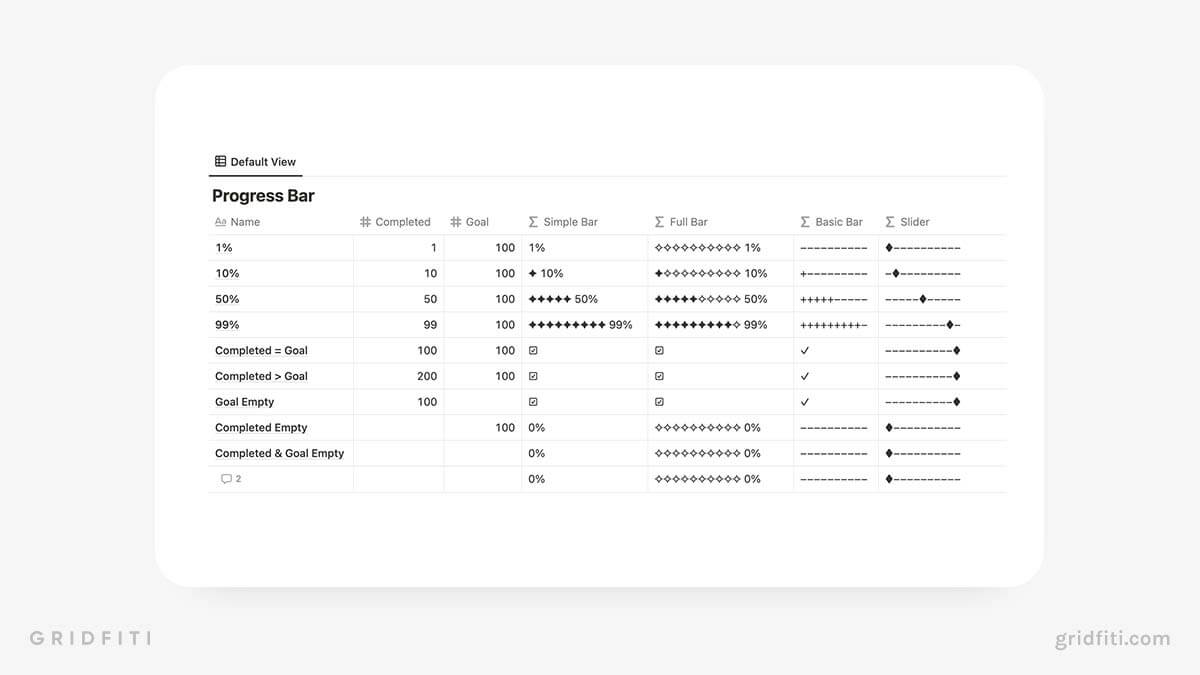
Step 4: Choose the characters or emojis you’d like to use to visually indicate your progress.
You can customize the look of your Notion progress bars with special characters and emojis. You’ll need 2 characters: 1 for the “filled-in” part of your progress bar and 1 for the “hollow” part.
Note: If you use special characters to visually indicate your progress, be aware that the width or appearance of your progress bar may change depending on the text style (default, serif, or mono).
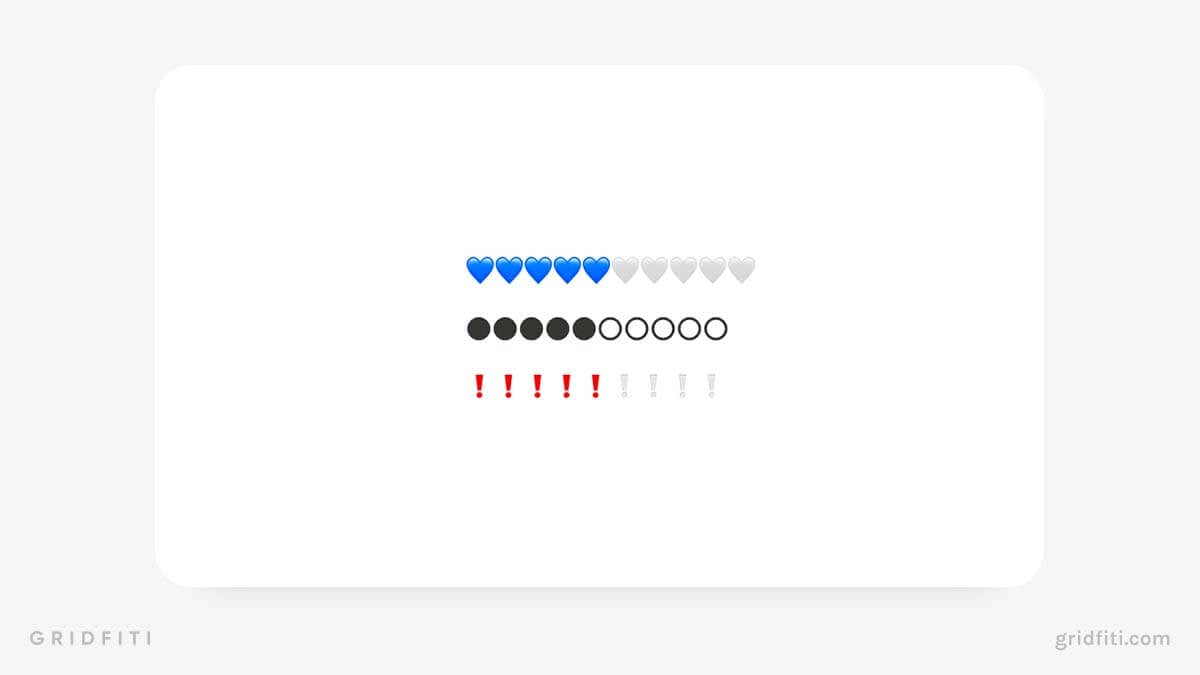
Notion Progress Bar Generators
Don’t know how to make a Notion progress bar from scratch? (Or can’t be bothered to learn?) No worries! Try using a Notion progress bar generator instead. Here are a couple of our faves.
NotionCreature Progress Bar Maker
This Notion progress bar generator is super simple to use and lets you customize the type, width, and the characters you’d like to represent your progress. Try creating a progress bar or even a slider style!
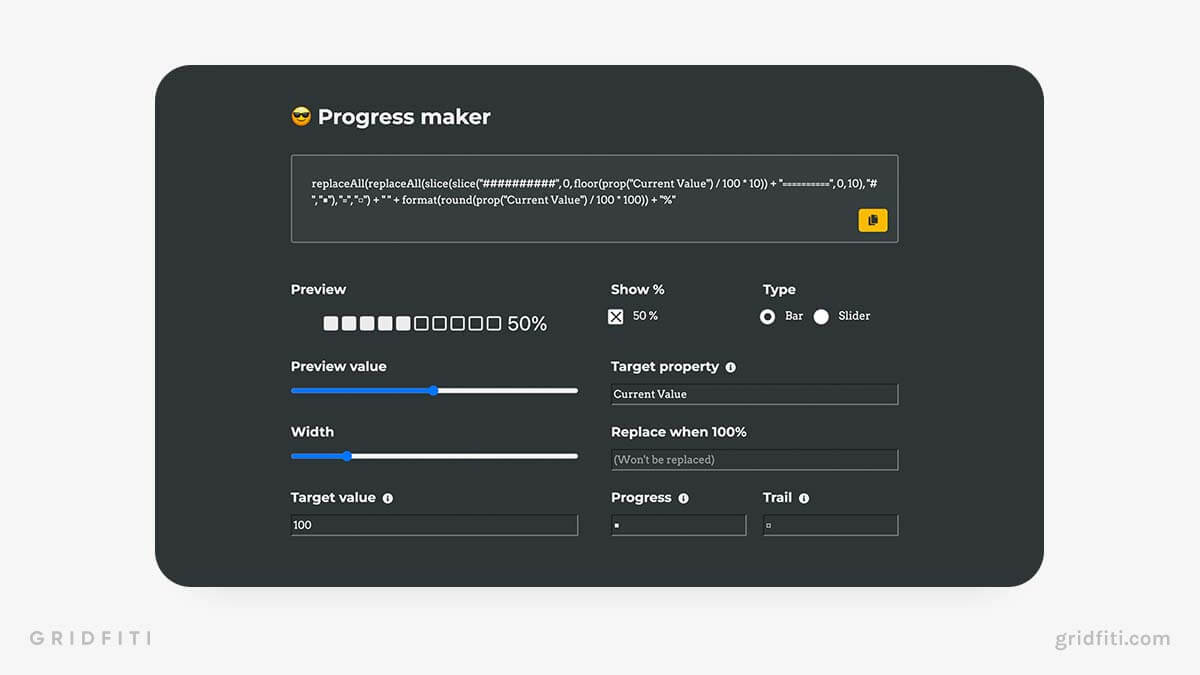
Théry Fouchter’s Notion Progress Bar Generator Template
This robust template shows you how to create progress bars using different properties and setups. Just duplicate this Notion formula cheatsheet to your workspace and start customizing!
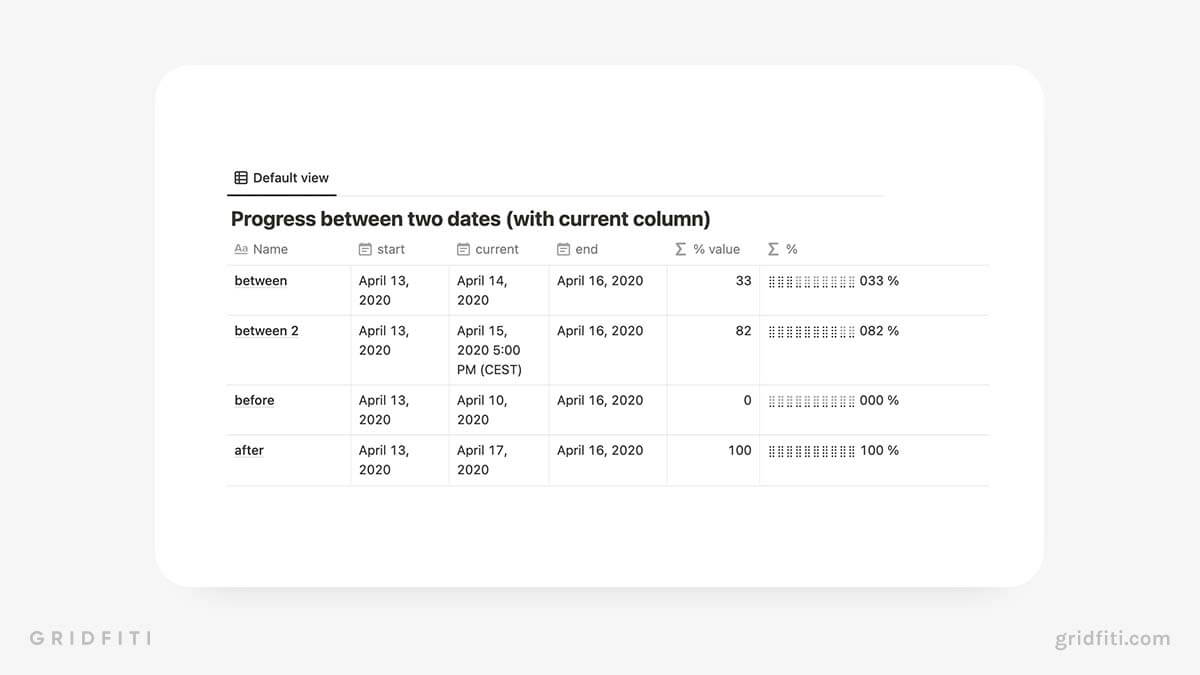
Notion Progress Bar Formulas & Templates
The easiest and fastest way to create a Notion progress bar is to copy and paste an existing formula from a Notion pro user. Here are a few of our faves!
General Notion Progress Bar Formulas
- Red Gregory’s Notion Progress Bar Designs: This comprehensive Notion progress bar template features more than a dozen progress bar formulas complete with screenshots.
- Ben Smith’s Progress Bar Notion Template: Created by a Notion Ambassador and moderator of the r/Notion subreddit, this handy template includes formulas for Notion emoji progress bars as well as simple slider designs.
- Precise Progress Bar Generator Template: Want a progress bar that displays the exact percentage of your progress? Look no further! Duplicate this handy template to your workspace and start customizing.
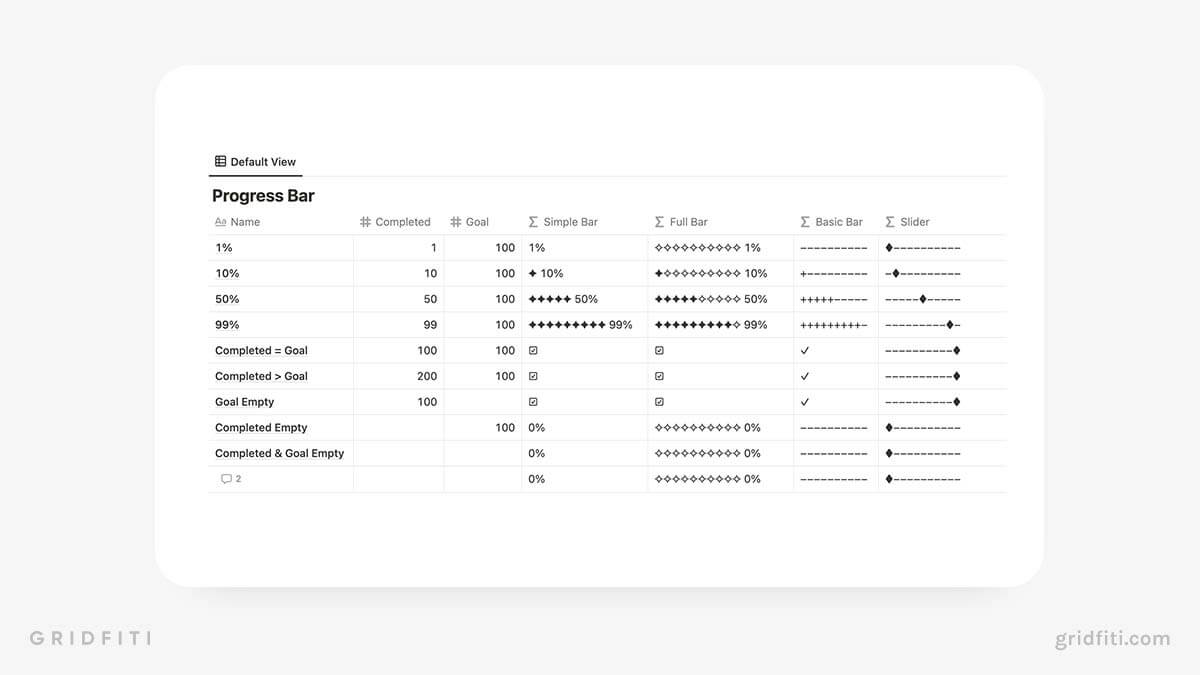
Notion Progress Bar Widget
If you can’t wrap your head around Notion formulas, you might be on the hunt for a Notion progress bar widget instead. While there’s not currently a widget that lets you customize your progress bar, Indify does offer a progress bar widget of sorts.
This widget displays a handful of “progress” bars that show you how much of the day, week, month, quarter, and year have passed to date. There’s also an option to see your life progress bar, which is a little morbid, but hey — whatever floats your boat.
To create this Notion progress bar widget, sign up for a free Indify account and start creating your widgets!
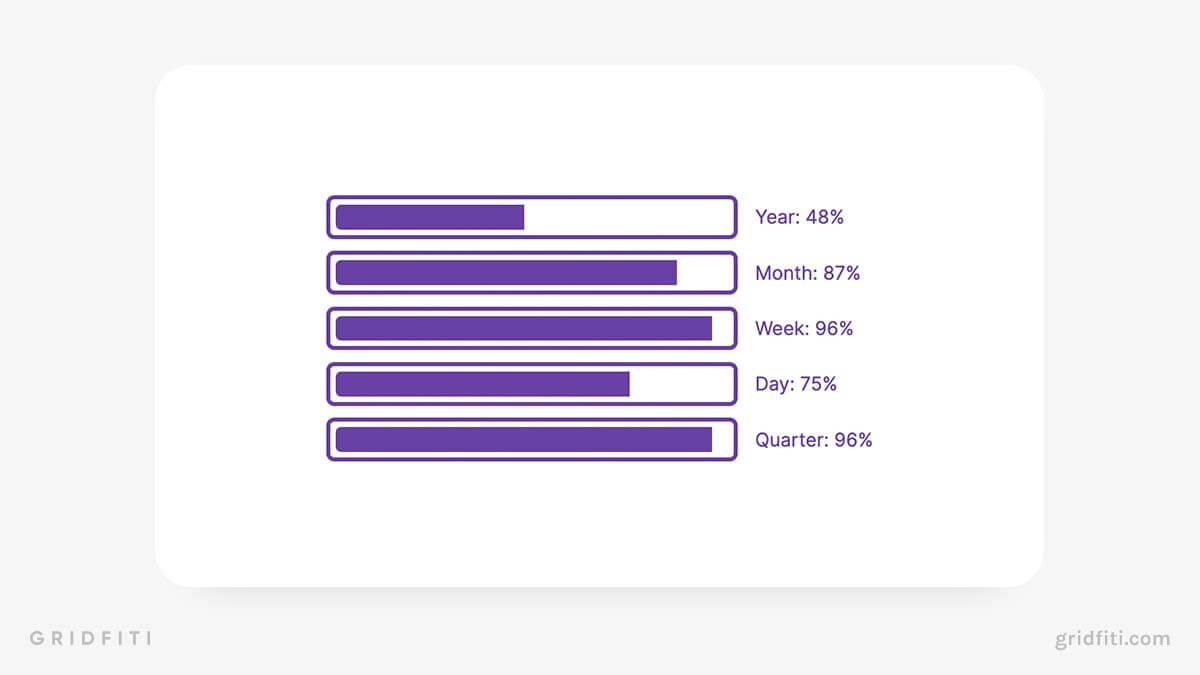
Progress Bar Use Cases & Ideas
You might be thinking, “Okay, these progress bars look cool, but what are they actually used for?” Let’s take a look at the most popular use cases for progress bars in Notion.
Tasks and projects
Of all the use cases out there, tracking tasks and projects is probably one of the most popular. Keep it simple with two Number properties that you can update manually, or set up an automatic progress bar with Relations and Rollups.
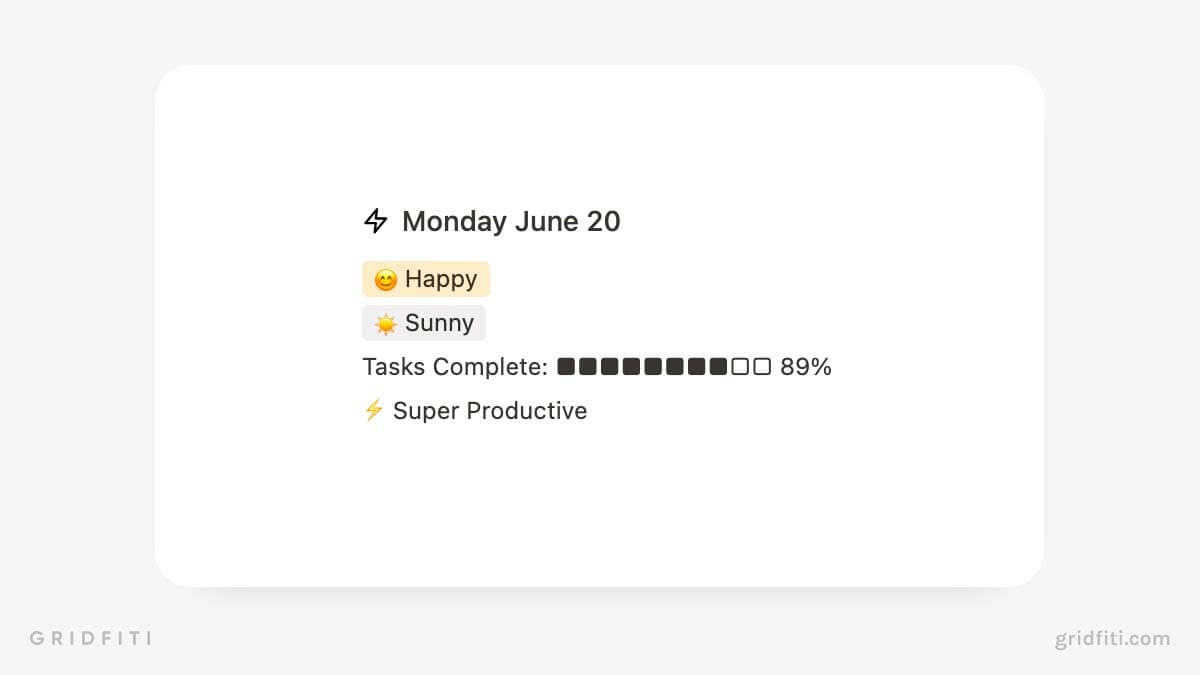
Gamify your life
A fun way to use a Notion progress bar is to gamify your life. Conrad Lin’s Gamify Your Life template uses a progress bar to show players how much EXP they’ve earned toward the next level. Check out this modified version of Conrad’s template from Notion creator and consultant Mel Lee-Smith:
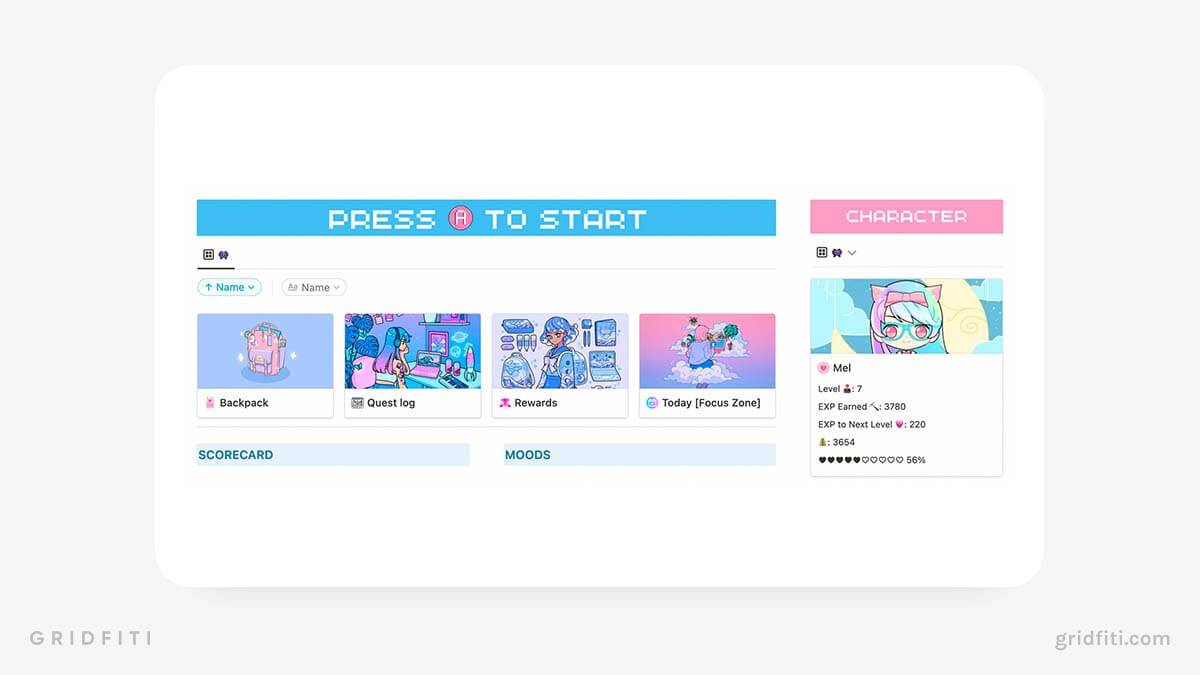
Goals
Notion is the ultimate goal-setting solution, and you can use a progress bar to visualize how far you’ve come on your big life goals. Our own goal tracker template features an advanced progress bar that uses Relations and Rollups — perfect for Notion newbies who want to get granular with their goals in Notion but don’t have time to tackle the steep learning curve.
Progress bars are a big part of our goal-setting dashboard template – check it out!
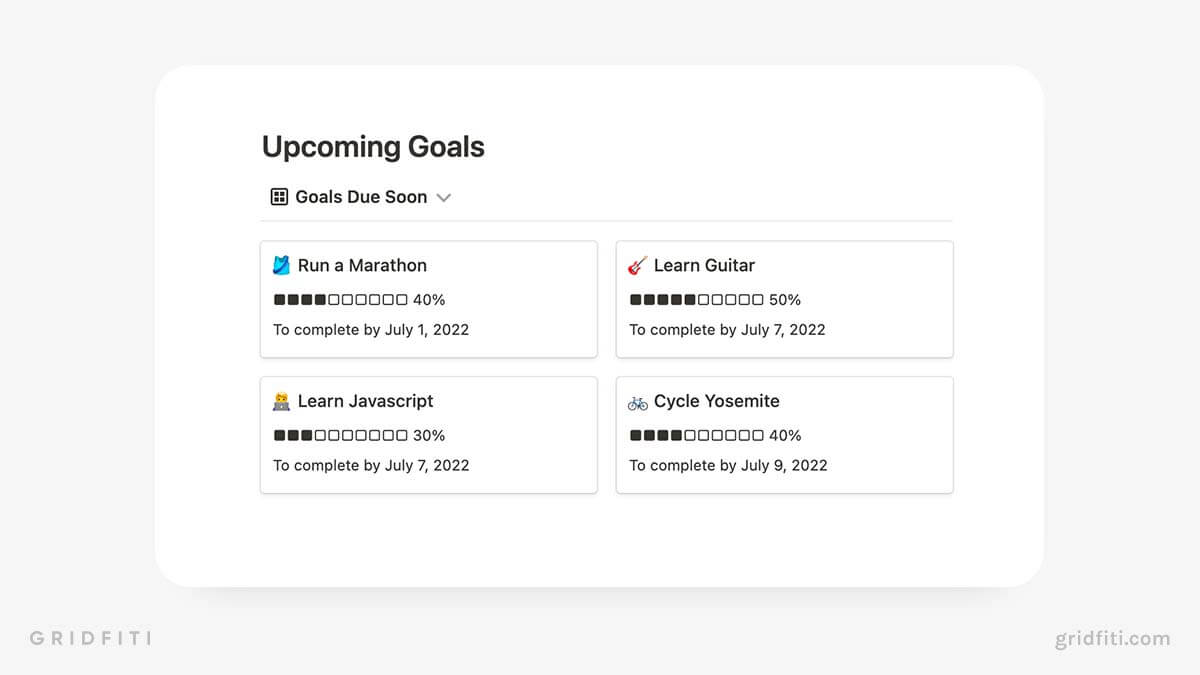
Habits
Habit tracking is one of the most popular use cases for Notion, and setting up a habit progress bar from checkboxes in Notion is super simple. You’ll need to know a bit about Relations and Rollups to achieve this — check out our Notion guide for beginners to learn how!
Or, take a peek at our habit tracker Notion template to see it in action.
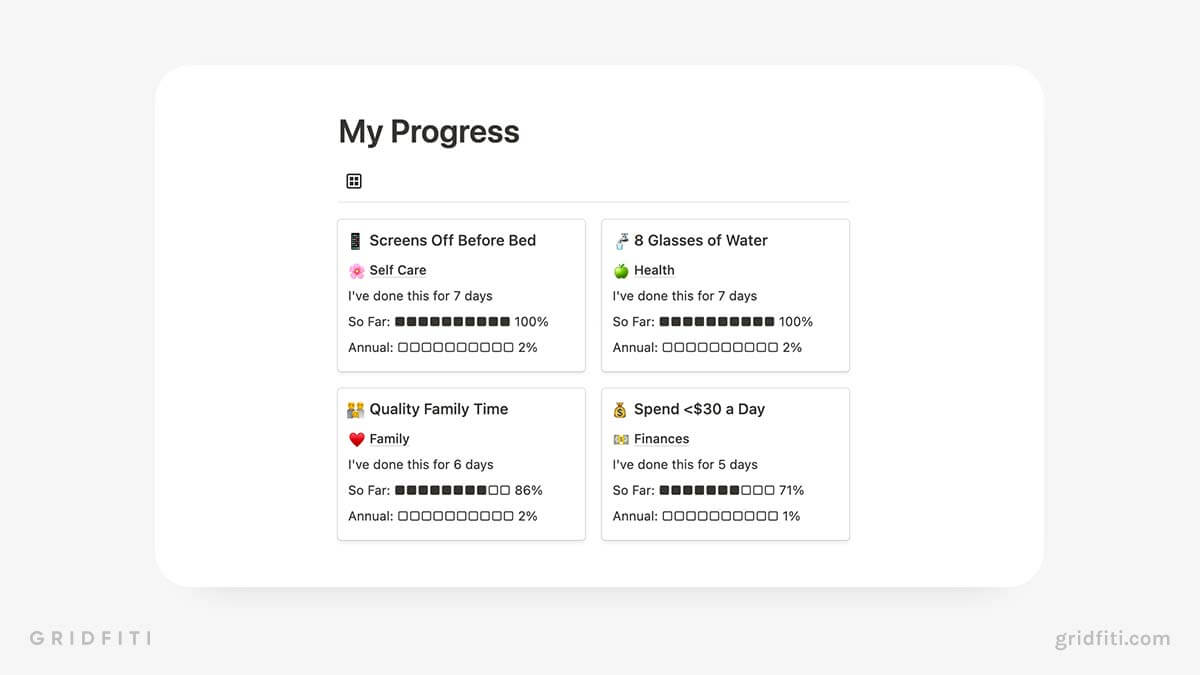
Reading list
Whether you want to track the number of books you have left in your TBR pile or how many pages you’ve read in your current read, a Notion progress bar is a great way to do it. This one is super simple to set up using two Number properties to indicate total pages vs. number of pages read.
Peep our reading tracker Notion template to see an example!
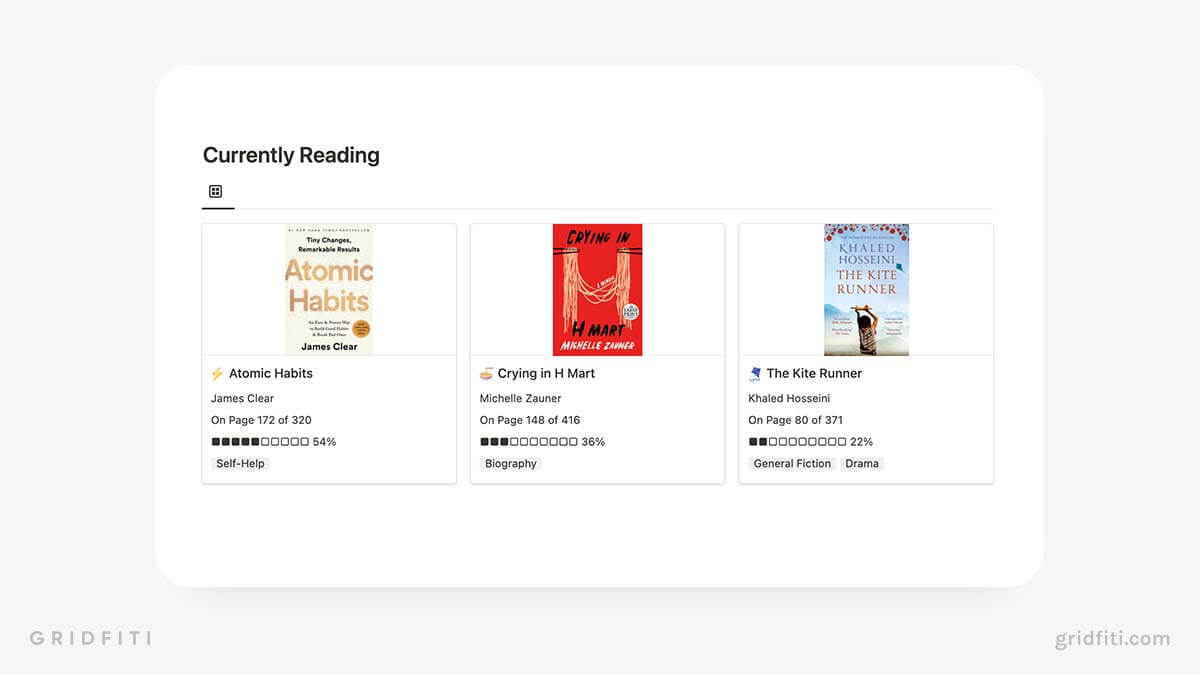
How to Make Your Notion Progress Bar Aesthetic
Remember how we said you can create a Notion emoji progress bar? Here are a few of our favorite emojis and special symbols to use in Notion progress bars. Feel free to copy and paste ‘em into your own progress bar! (The left characters in the list below indicate the “filled-in” part of the bar, while the right characters indicate the “hollow” part.)
- 💙💙💙💙💙🤍🤍🤍🤍🤍
- ✦✦✦✦✦✧✧✧✧✧
- ★★★★★☆☆☆☆☆
- ♥♥♥♥♥♡♡♡♡♡
- ●●●●●○○○○○
Which Notion progress bar method will you apply to your workspace? Any other progress bar tips and tricks to share? Let us know in the comments below!
Gridfiti is supported by its audience – when you buy something using the retail links in our posts, we may earn a small commission at no additional cost to you. Read more about our affiliate disclaimer.