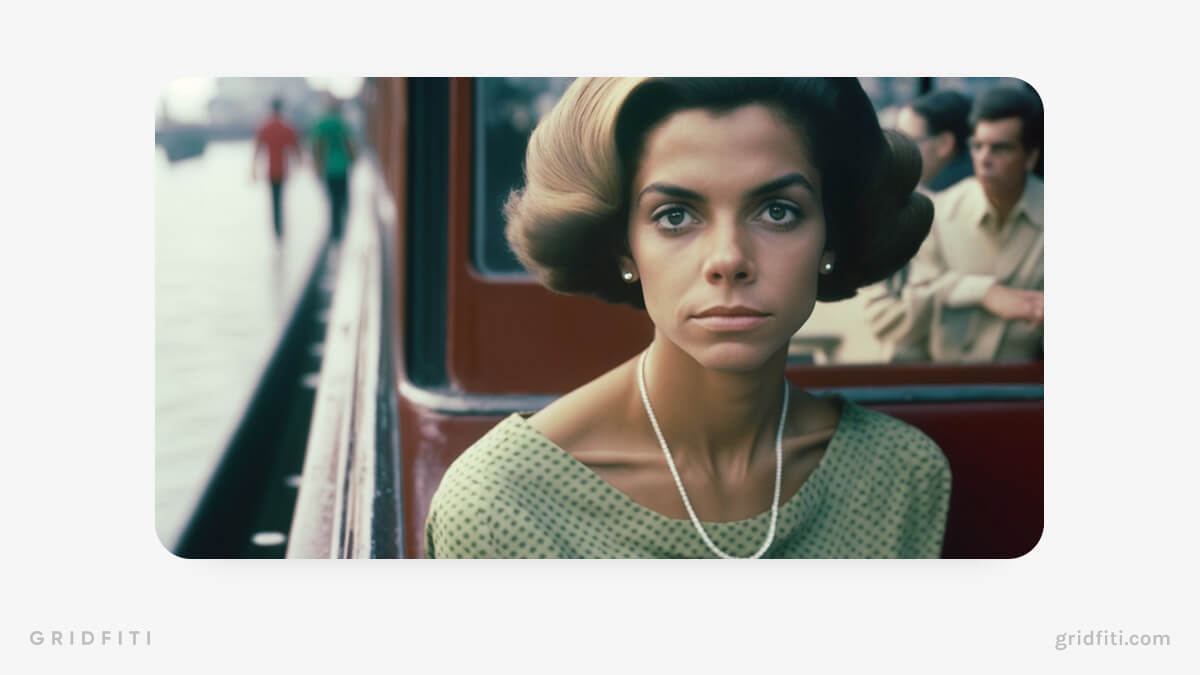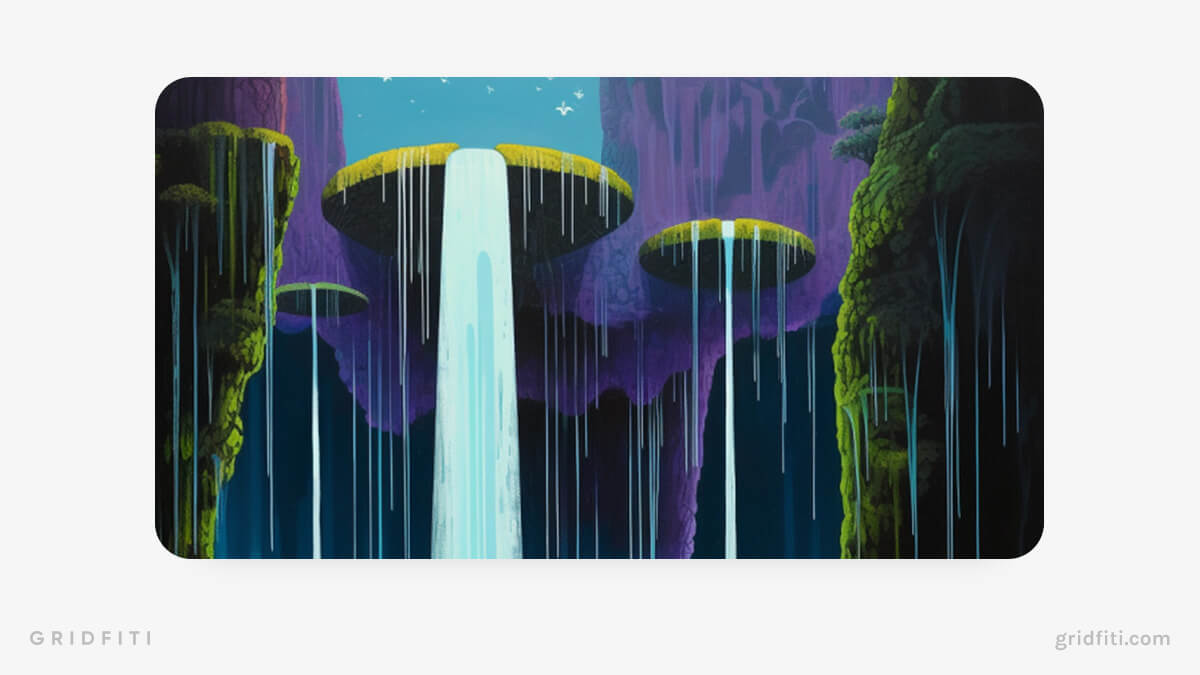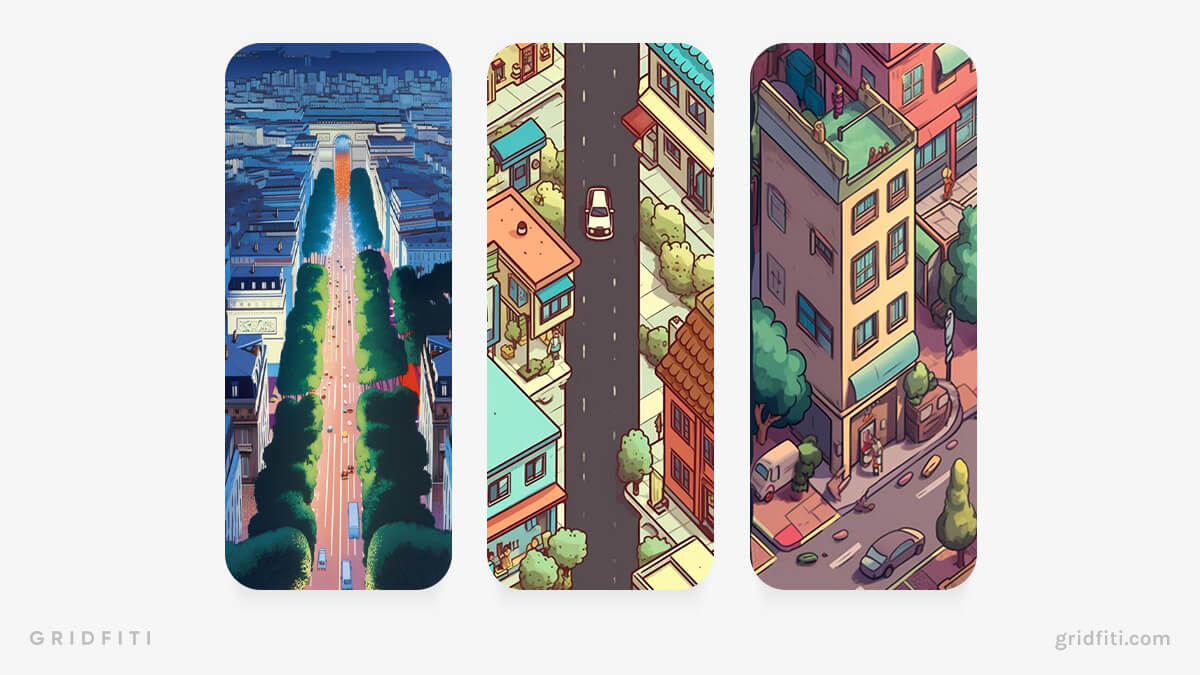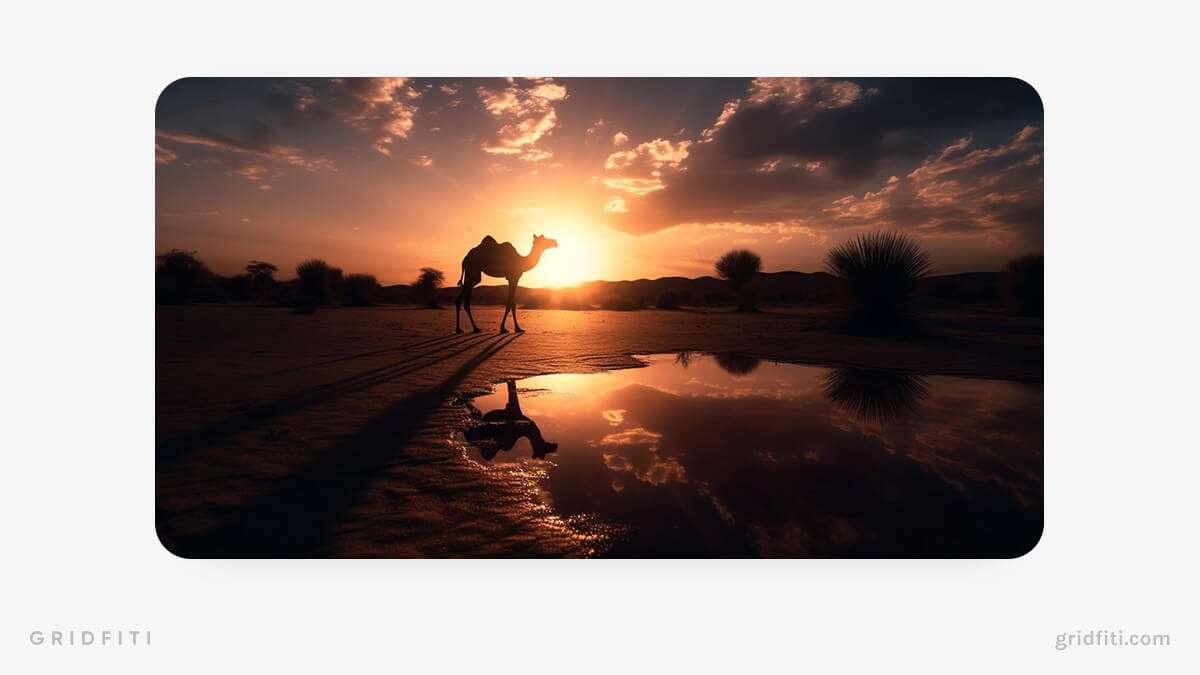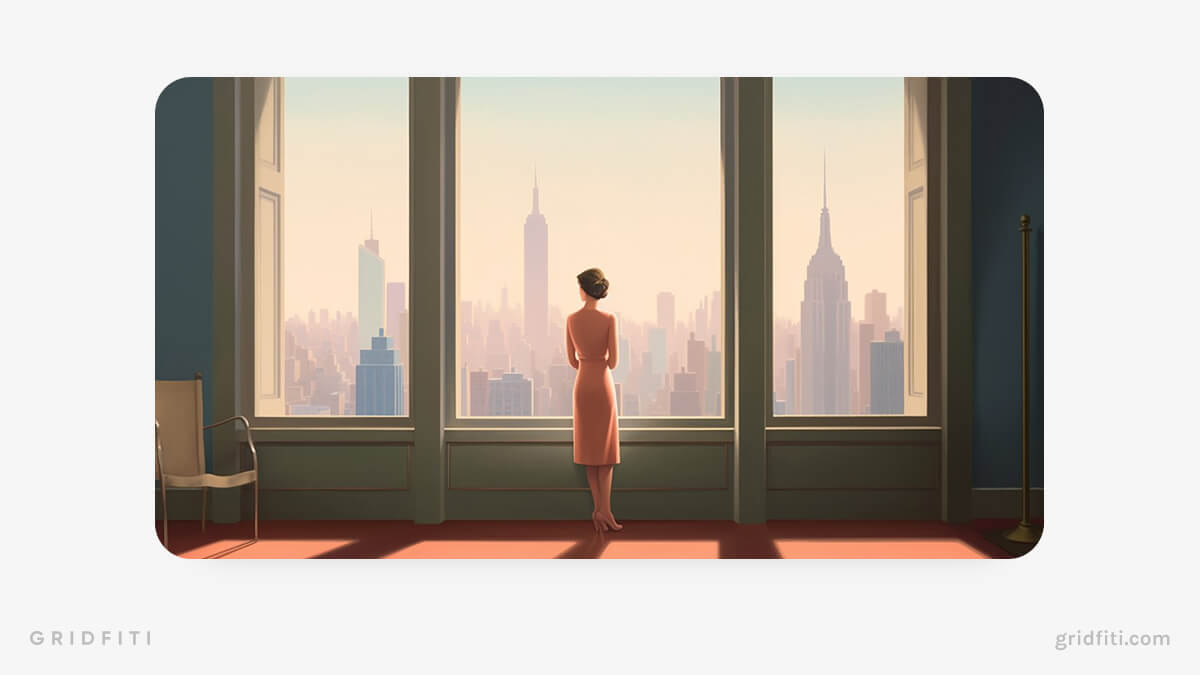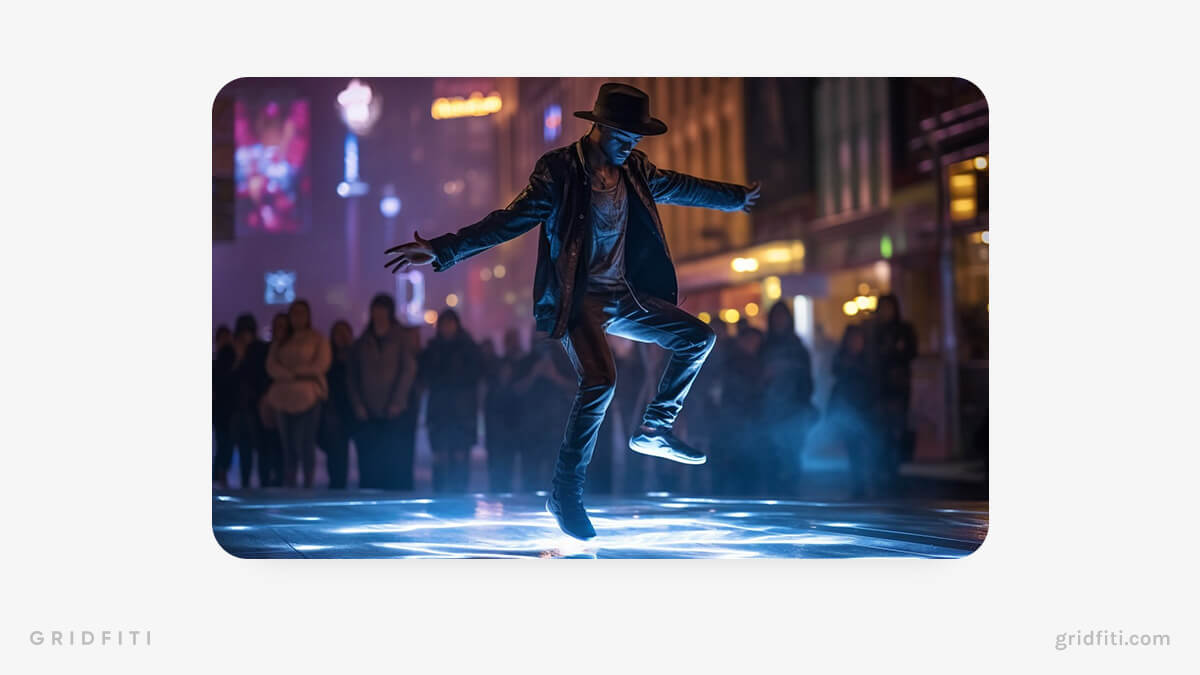Midjourney (MJ) is among the world’s leading AI image generators, able to create photo-realistic images and detailed artworks. Plug your prompt into the Midjourney Discord channel, and Midjourney will turn out four high-quality images in under 60 seconds.
But how does Midjourney work? And how do you craft first-rate prompts that produce the best Midjourney images possible? Scroll down to learn more about Midjourney, from the different MJ models to prompt parameters and much more.
A quick note before we dive in: Midjourney is perfect for having fun, brainstorming, or even sparking ideas for your next mood board. While it’s great for personal use, if you’ve got a project or commissioned work in the pipeline, it’s always best to work with professional artists and creatives who can bring your vision to life!
Subscribe to our weekly newsletter, The Flow — a concise, value-packed focus and recharge digest for a balanced approach to productivity:
Table of Contents
Midjourney Prompts Guide
Midjourney can be pretty daunting at first glance, but after a couple of hours playing around, you’ll be creating amazing images in no time. Here’s a look at Midjourney’s basic usage and how to craft high-quality Midjourney prompts.
The Basics of Midjourney
Here’s a quick run-down of some of Midjourney’s basic functionality so you hit the ground running:
- After signing up for an account, join the Midjourney Discord
- Consider DMing the Midjourney Bot so you can keep track of your images — otherwise they’ll get lost in a sea of prompts!
- Type “/imagine” in a message to the Midjourney Bot followed by a prompt to generate a grid of images
- Type “/settings” in a message to the Midjourney Bot and press “enter” to adjust the Midjourney model, quality, style, and mode
- Once Midjourney generates a grid of four images, you can click “U 1-4” or “V 1-4” to upscale or make variations of a specific image
- Toggle “Remix mode” in “/settings” to update your prompts before generating variations
Midjourney Models
Midjourney has nine models currently:
- MJ versions 1-5
- Niji version 4
- Niji version 5
- MJ Test
- MJ Test Photo
MJ versions 1-5
With MJ versions 1-5, the higher the version number, the higher the quality of the images in almost every conceivable way. MJ version 5 is the fastest and has the largest stylistic scope, with improved resolutions and dynamic range.
All five versions of Midjourney are still usable, but you’ll get the best results using versions 4 and 5. Newer versions produce more realistic images with detailed backgrounds and greater color usage.
MJ V5 is better at the finer details, including realistic hands with the correct number of fingers — something Midjourney has struggled with in the past!
Midjourney test models
MJ Test and MJ Test Photo were released prior to MJ V4. MJ Test essentially aims to combine aesthetics and coherence, creating images that look more like pieces of art than real-to-life images.
“MJ Test Photo” is basically the same as “MJ Test” but focuses on making photo-realistic images. Both test models generate fewer images (1 or 2 images per prompt) than MJ versions 1-5. Since it’s a test model, MJ Test Photo has more trouble following specific details in prompts. (We’re speaking from experience — we encountered this issue while researching for this post.)
Niji versions
Niji version 4 and Niji version 5 are explicitly geared toward anime and illustrative designs. Like the original MJ models, Niji version 5 makes more detailed and imaginative images to almost every extent.
Useful Commands for Midjourney
Here are some useful commands and their functions when writing Midjourney prompts. You can find a full command list here.
/imagine
Generates an image based on a text prompt
/fast
Changes Midjourney’s image-generating speed to fast
/settings
Adjusts Midjourney’s settings
/prefer suffix
Add specific suffixes to future prompts
/remix
Toggles Remix mode
Adding Parameters as Prompt Suffixes for Midjourney
Adding suffixes to your prompts is a UI that allows you to set parameters like seeds, versions, quality, stylistic ranges, and more. Adding prompt suffixes are essential for producing the exact image you want in the way you want it.
To quickly add suffixes without entering “/settings,” you can type “/prefer suffix” to automatically add a suffix command to the end of your prompts. There are various parameters you set using the “/prefer suffix” command. A few of the most useful parameters include:
- Aspect ratio (“–ar”)
- Quality (“–q <.25, .5, 1, or 2>”)
- Seed (“–seed”)
- Stylize (“–s <number>)
- Version (“–v <1, 2, 3, 4, or 5>”)
For example, you can type “/prefer suffix –v 5 –q 1” to adjust future prompts to use MJ version 5 and set the default quality, 1. Or, type “/prefer suffix –ar 16:9” to adjust the aspect ratio of an image from the default 1:1. Different Midjourney models have different maximum aspect ratios — Midjourney version 5 allows you to use any aspect ratio.
These are just a few of Midjourney’s suffix parameters. You can find a full list here.
Seed Parameters
Out of all Midjourney’s parameters, seeds are the most complex, yet among the most useful.
In Midjourney, you’ll receive different images whenever you enter a prompt, even if your prompt is exactly the same. This feature isn’t ideal if you’re trying to build upon an already-generated visual style. This is where setting the seed parameter is helpful.
For every Job, Midjourney assigns a random number. You can add a seed number to the end of prompts by adding the suffix “–seed”.
By using the same seed, you reproduce similar images, using the same field of “visual noise” as the initial image. Midjourney describes this “noise” as a visual starting point similar to television static. This function allows you to build on prompts with the same early visuals used in the initial image grid.
The “–seed” parameter applies random visual building blocks from across all four images in the initial seeded grid. The “–sameseed” parameter instead applies a specific starting visual noise to produce four very similar images. The “–sameseed” parameter is incompatible with MJ V5 and MJ V4.
How to find a Midjourney image’s seed number
You can find the seed number of a Job by reacting with a ✉️ emoji to a specific Job. The Midjourney Bot will DM you with the job and seed of your chosen image.
To get the seed of an old image, use the Job ID, type “/show job_id” command and paste the Job ID. You can react to the revived Job again with the ✉️ emoji to get the seed.
Remix Mode
Remix mode lets you modify prompts for the upcoming output. It’s extremely useful for image variations, as otherwise you can’t modify your prompt and you may totally lose that unique output.
Toggle “Remix mode” in “/settings” to add details to your prompts when making variations of images. Or, simply type “/remix” to turn Remix mode on or off.
Multi-prompts in Midjourney
Using multi-prompts is one of the best methods of getting precisely what you want from an image. Multi-prompts allow you to separate your prompts into several different concepts, which Midjourney will consider individually.
By adding “::” to your prompt, Midjourney will consider each idea separately. For example, if you type “/imagine cheese:: cake” rather than “/imagine cheesecake,” you’ll get a set of results that look like cheese in the shape of a cake instead of a literal cheesecake.
You can also add prompt weights to your multi-prompts. If you type “/imagine cheese::2 cake” as a prompt, Midjourney will make the word “cheese” twice as important as the word “cake.” The result is an image that resembles cheese far more than cake.
Negative prompt weights remove unwanted elements from images and can be added by typing “::-.5” after the component you want to remove or lessen. Negative weight prompts work similarly to the “–no” parameter, which removes unwanted aspects from an image.
Tips for Writing High-quality Midjourney Prompts
Crafting high-quality Midjourney prompts is a skill that you’ll perfect over time. You’ll want to add as much detail as you can to your prompt and know exactly how to lay it out to get the results you want from Midjourney. Check out the Midjourney community showcase for inspiration when writing prompts.
To make detailed prompts, you’ll want to give Midjourney style directions, such as the artistic technique, the camera angle, and lighting. And, of course, the more detail you provide about what you want from your image, the better it’ll turn out. Multi-prompts and prompt weights will help you separate ideas and emphasize specific ideas.
- Useful details to add to your Midjourney prompts include:
- Adjectives (delicious, graceful, filthy, beautiful)
- Artistic style (surreal, cartoonish, isometric)
- Inspiration (Studio Ghibli, Andy Warhol, Trey Ratcliff)
- Camera angle (wide-angle shot, aerial view, close-up)
- Lighting (frontal, backlighting, bright::1, dim::-0.5)
- Sensory details (smells, sights, sounds)
Using ChatGPT to Generate Midjourney Prompts
Try using ChatGPT to generate Midjourney prompts if you’re struggling for inspiration. Ask ChatGPT to act as a Midjourney prompt generator and provide ChatGPT with a basic prompt and any specific details and styles you want to include. ChatGPT will write a more detailed description for Midjourney, which you can use as a basis for your next prompt.
Below is an example of a prompt you can send ChatGPT to generate Midjourney prompts:
“I want you to act as a prompt generator for Midjourney’s artificial intelligence program.
Your job is to provide detailed and creative descriptions that will inspire unique and interesting images from the AI. Keep in mind that the Al is capable of understanding a wide range of language and can interpret abstract concepts, so feel free to be as imaginative and descriptive as possible.
For example, you could describe a scene from a futuristic city, or a surreal landscape filled with strange creatures. The more detailed and imaginative your description, the more interesting the resulting image will be.
Here is your first prompt: <Insert Prompt>”
Midjourney Prompts Examples
Here’s several examples and use cases of Midjourney prompts in different visual styles for extra inspiration for making your own Midjourney masterpieces.
Portraits in Midjourney
Midjourney version 5 can produce photo-realistic images with highly detailed prompts. Include specifics like what the person should wear, the setting, the camera angle, and even which film and camera to use. Add an “ar–” suffix to change the aspect ratio to change the image’s height and width.
Surrealism in Midjourney
This image particularly favors the work of artist Roger Dean with an pleasing color palette. The prompt writer used the chaos (“–c”) parameter to devise a grid of four images with more varied and unusual compositions, which is ideal for abstract artworks.
Isometric or Rolling Backgrounds in Midjourney
Specifying their preferred aspect ratio and style has helped this user produce some unique, colorful cartoon isometric cityscapes. Many people using similar prompts have been able to turn these into rolling backgrounds for animations.
Landscape photography in Midjourney
This use case is just one example of the beautiful landscapes Midjourney can produce. Using Josh Adamski and Elizabeth Gadd as inspiration with a stock photo style illustrates how adept Midjourney version 5 is at constructing HD images.
Illustrations in Midjourney
Midjourney is capable of creating unique and captivating illustrations. The highly detailed prompts can be used to generate inspiration for a wide range of characters, places, and objects.
Cyberpunk art in Midjourney
By setting highly specific photography details including light sensitivity and shutter speed, this user has developed a prompt for a high-realism cyberpunk street performance.
Remember: Midjourney is constantly evolving, so ensure you check Midjourney announcements in Discord for all the latest updates and changes!
That’s all for this Midjourney prompt guide. Let us know in the comments below if you’ve written any Midjounrney prompts you’re particularly proud of!