Looking to make your Anki reviews faster, easier, and a little more fun? Whether you’re prepping for med school exams or just tired of tapping the spacebar hundreds of times a day, using a remote can change the way you study.
With the right setup, you can flip through flashcards with just a press of a button from anywhere that’s comfortable or distraction-free. We’ve gathered the best Anki remotes and clickers for you to get started!
Looking for more Anki resources? Check out our guides on the most aesthetic Anki backgrounds, and the best Anki add-ons and extensions!
Looking for more productivity tips? Subscribe to The Flow — our free quick, snappy, value-packed focus and recharge newsletter:
What is an Anki Remote?
An Anki remote is any wireless device (like a mini game controller, keyboard, or presentation clicker) that lets you flip flashcards and control the Anki interface without using your mouse or keyboard. It’s perfect for:
- Hands-off reviewing on a treadmill, exercise bike, or while lying in bed
- Improved ergonomics compared to repetitive screen taps or keystrokes
- Faster reviews with physical buttons that feel more efficient than swiping
- Better focus by reducing distractions and temptations to alt-tab
- Habit-building through a game controller that mentally cues “focus time”
Many students also like using a remote to avoid wearing out their laptop keyboard (RIP to all the spacebars out there).
How to Set Up an Anki Remote
To get your remote working with Anki, you’ll need a program that maps controller or remote buttons to keyboard shortcuts.
Use one of these tools depending on your device:
- Windows: JoyToKey
- Mac: Karabiner Elements
Once installed, just configure the remote to simulate Anki’s shortcuts, like spacebar for “Good,” numbers 1-4 for ease ratings, R for replay audio, etc.
If you’re using a specific controller (like an Xbox or PS5 remote), check out the Add-On section at the bottom of this post for the exact tools you’ll need.
Best Anki Remotes
These community-favorite remotes and controller setups help speed up reviews, reduce physical strain, and even keep you more focused. From Bluetooth gamepads to simple wireless keyboards, here are the best Anki remotes to streamline your flashcard sessions.
Logitech MX Anywhere 3
A surprisingly sleek setup, Logitech’s mice like the MX Anywhere 3 let you customize buttons with Logi Options+ or Karabiner-Elements (for Mac), making it easy to map key functions like “Again,” “Hard,” or “Good.” It’s ergonomic, widely compatible, and blends into your desk setup without looking like a gaming controller.
🟢 Great for: Desktop use, multitaskers, low-profile setups
🔴 Heads-up: May require third-party software for button mapping

8Bitdo Zero 2
Small, affordable, and a community favorite, the Zero 2 is compact enough to fit on a keychain but packed with enough buttons to handle all your Anki commands. Users love it for treadmill walks and couch reviews. Despite its simplicity, it’s fast and reliable with an ultra-portable design that fits in the palm of your hand.
🟢 Great for: Treadmill Anki, portability, small hands
🔴 Heads-up: Limited functionality compared to full-featured controllers

8Bitdo Micro
An upgrade from the Zero 2, the Micro adds versatility with multiple input modes (Switch, Android, keyboard) and more customizable buttons — perfect for advanced users who want more control. It’s slightly bigger, but still highly portable and better suited for daily, long-term use.
🟢 Great for: Power users, switching between devices, extended sessions
🔴 Heads-up: Slightly bulkier and pricier than the Zero 2

Wireless Keyboard
Simple and familiar, wireless keyboards work well for Anki, especially if you already own one. Many users set shortcuts like J = Again, K = Decks, Space = Good. It’s a flexible option with no need for additional setup beyond Anki’s built-in key mapping.
🟢 Great for: Desktop setups, multitasking, universal (you may already have one!)
🔴 Heads-up: Not as ergonomic for handheld use or treadmill sessions
Get the Remote:

Logitech Presenter R500s
Designed for presentations, but perfect for Anki. With long-press functionality and programmable shortcuts via Logitech software, the R500s gives you clean, intentional inputs. Users love the tactile feedback and comfort of handheld use, which is great for sit-back study sessions.
🟢 Great for: Ergonomic handheld reviews, minimal setups
🔴 Heads-up: Higher price point compared to budget remotes

Anki Remote
Despite the name, the Anki Remote isn’t officially made by Anki, but it’s built specifically for Anki users. It comes ready to go out of the box, with pre-set button configurations for common actions. The newer Anki Remote 2 Pro features the same tech, but with upgraded materials for a sleeker, softer, and more ergonomic feel.
🟢 Great for: Plug-and-play setup, comfort, no extra software needed
🔴 Heads-up: Pricier than DIY options

Nintendo Switch Joy-Con
If you already own a Nintendo Switch, you can repurpose your Joy-Con for Anki. It fits comfortably in the hand, offers excellent battery life, and doesn’t need extra software unless you want customizations. A great casual option that balances ease and ergonomics.
🟢 Great for: Switch owners, lightweight setups, no software hassle
🔴 Heads-up: May require an add-on for full customization

Phone
No extra gear? No problem. Lots of Anki users just use their phone’s screen to tap or swipe through cards. Swiping often feels quicker and smoother than tapping, and for some, it’s more than enough to stay consistent. It’s the easiest setup with zero cost or configuration required.
🟢 Great for: Simplicity, portability, no setup
🔴 Heads-up: Can cause thumb fatigue during long sessions or on large screens, increased risk of distraction with your phone

Mini VR Bluetooth Controller
The ultimate budget pick. These tiny remotes are super affordable, lightweight, and easy to program with apps like Enjoyable (macOS). They won’t win awards for durability, but they’re a solid entry point — especially if you’re curious about just trying Anki remotes without much upfront cost.
🟢 Great for: Budget setups, experimenting with remotes
🔴 Heads-up: Cheaper build, occasional connectivity quirks

PlayStation or XBOX Controller
Got a PlayStation or Xbox controller lying around? You can repurpose it into a full-featured Anki remote using apps like Joystick Mapper, JoyToKey, or Keysticks. These controllers are built for speed and comfort, and some Redditors even say it helps them focus better, like a mini productivity Pavlov response.
🟢 Great for: Gamers, ergonomic control, fast inputs with lots of mappable buttons
🔴 Heads-up: Requires setup with mapping software (may need extra tuning to avoid sensitivity issues)
Get the Controllers:

Anki Remote Add-Ons
Want to turn your controller, keyboard, or remote into the ultimate Anki setup? There are tons of powerful add-ons that make remapping and remote use a breeze, letting you fully customize your buttons for faster, more ergonomic studying.
Want more ways to level up your Anki? Check out our round-up of the most aesthetic and best Anki add-ons.
Customize — Anki Remote
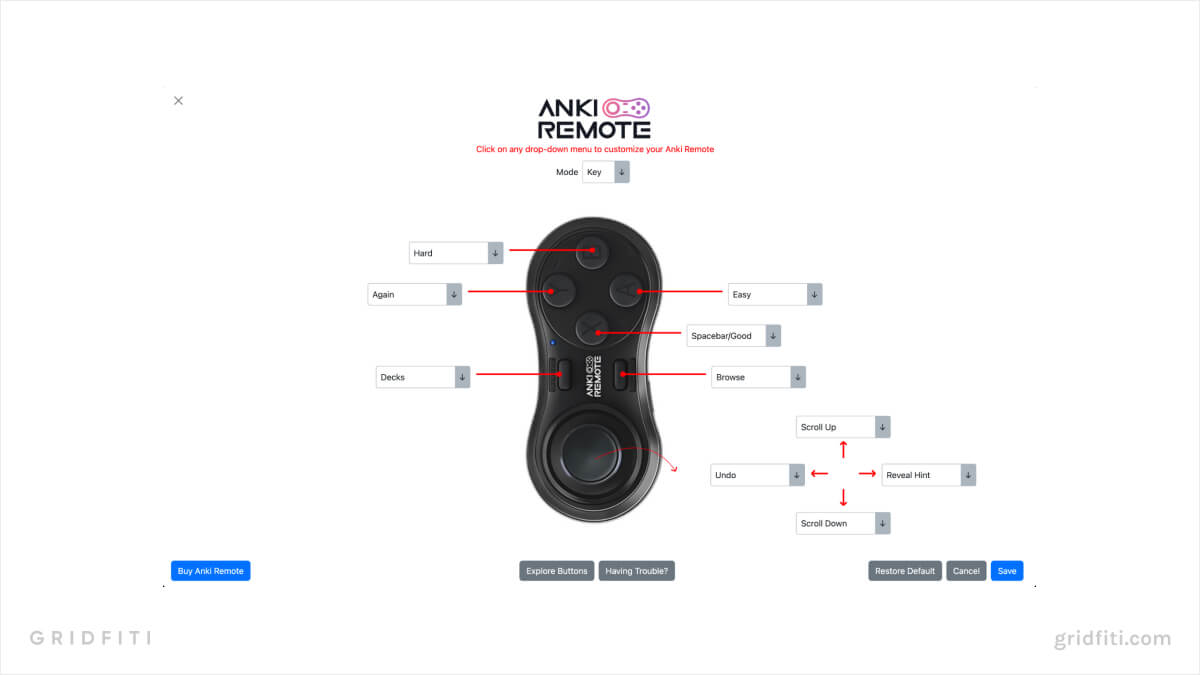
Contanki — Controller Support for Anki
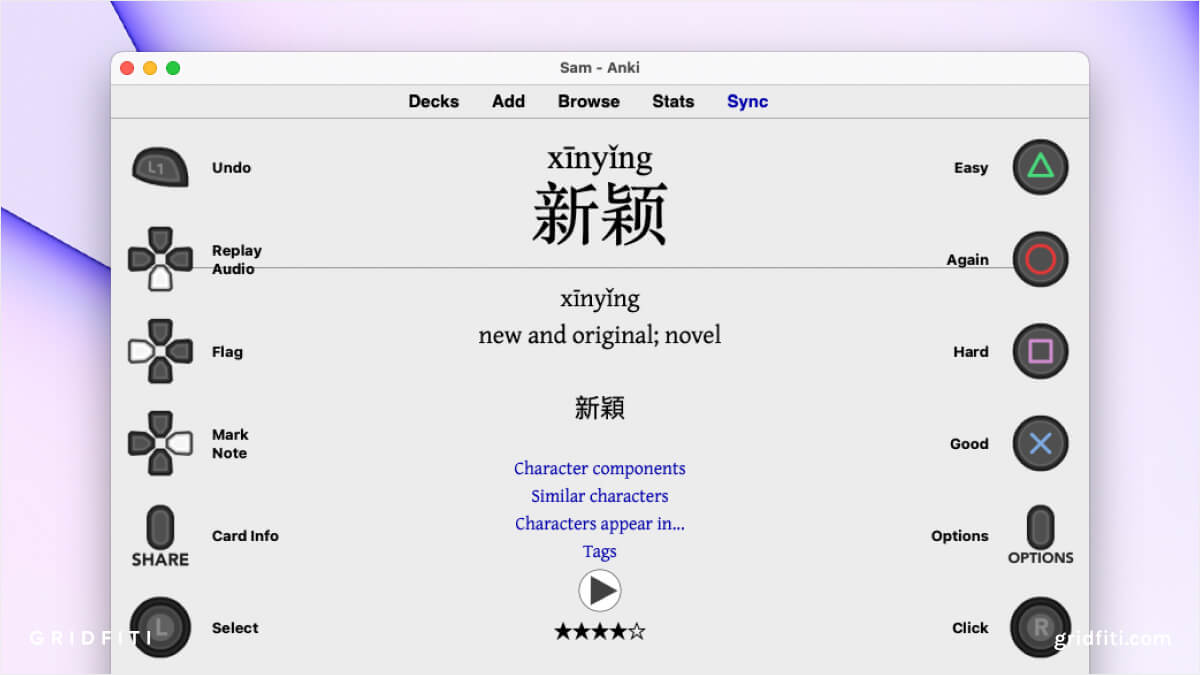
Review Hotmouse
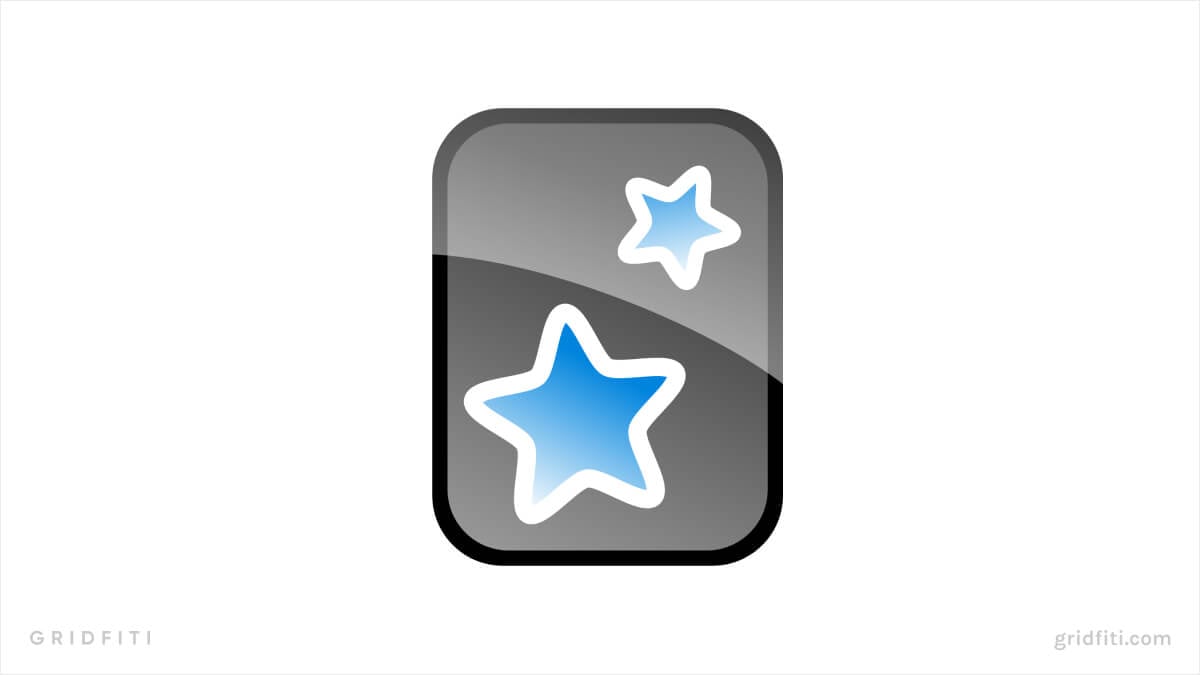
Ankimote
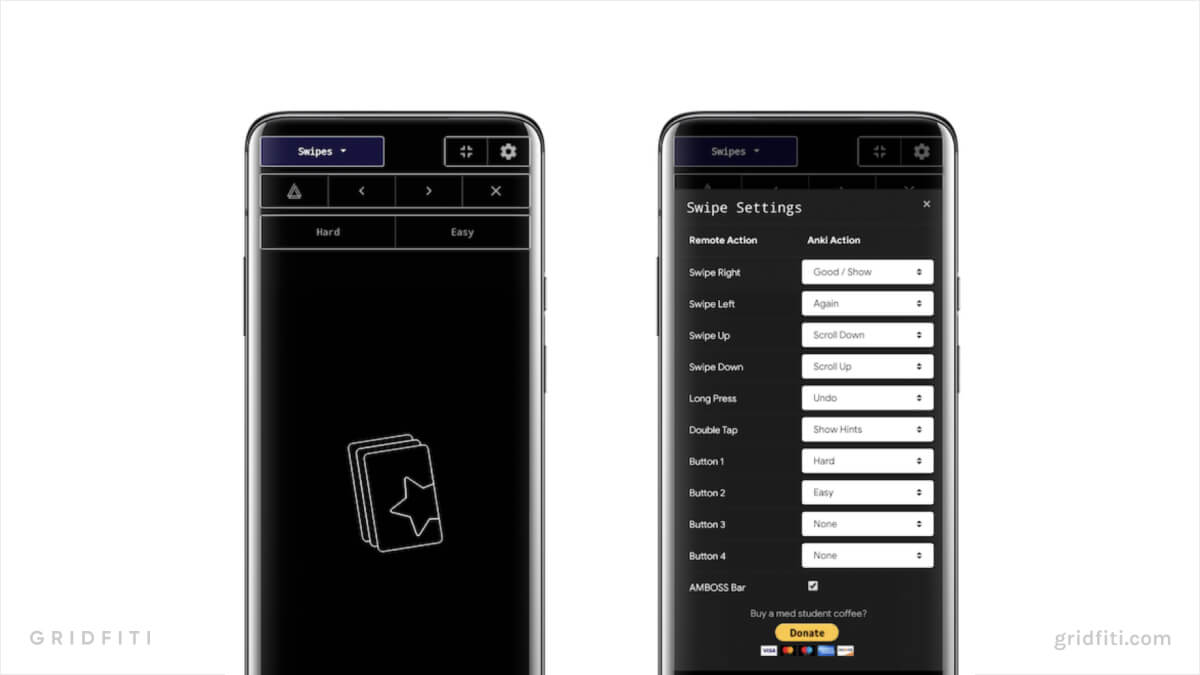
Which Anki remote or clicker catches your eye? Any great ones we’ve missed? Let us know in the comments below!
Gridfiti is supported by its audience – when you buy something using the retail links in our posts, we may earn a small commission at no additional cost to you. Read more about our affiliate disclaimer.