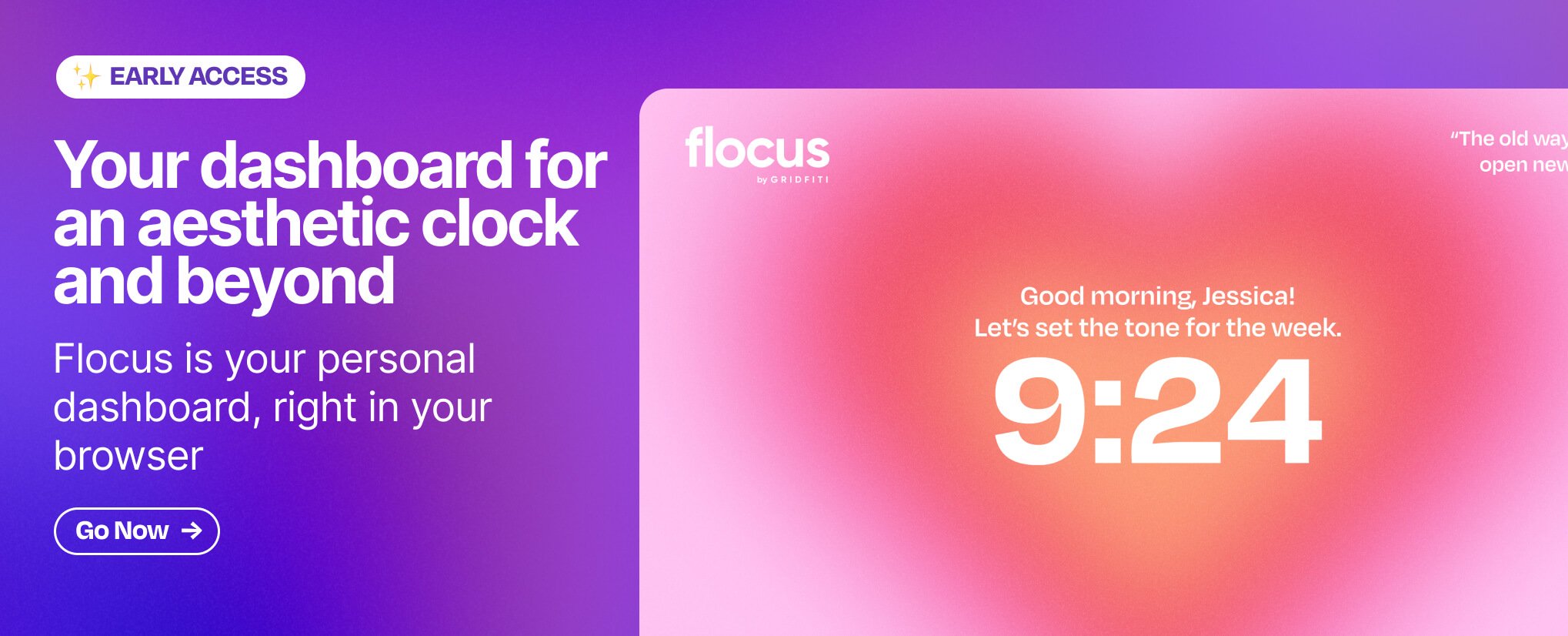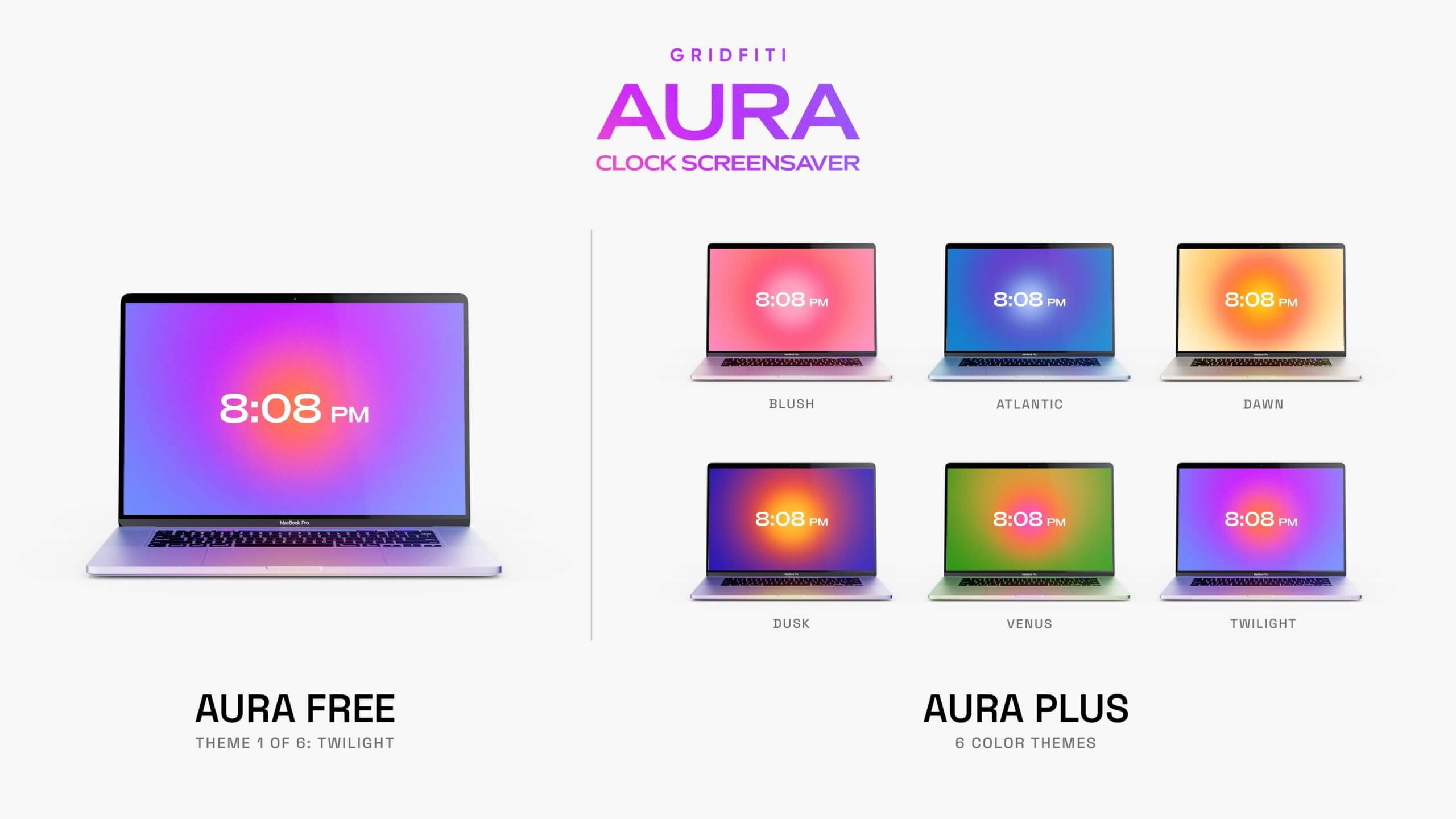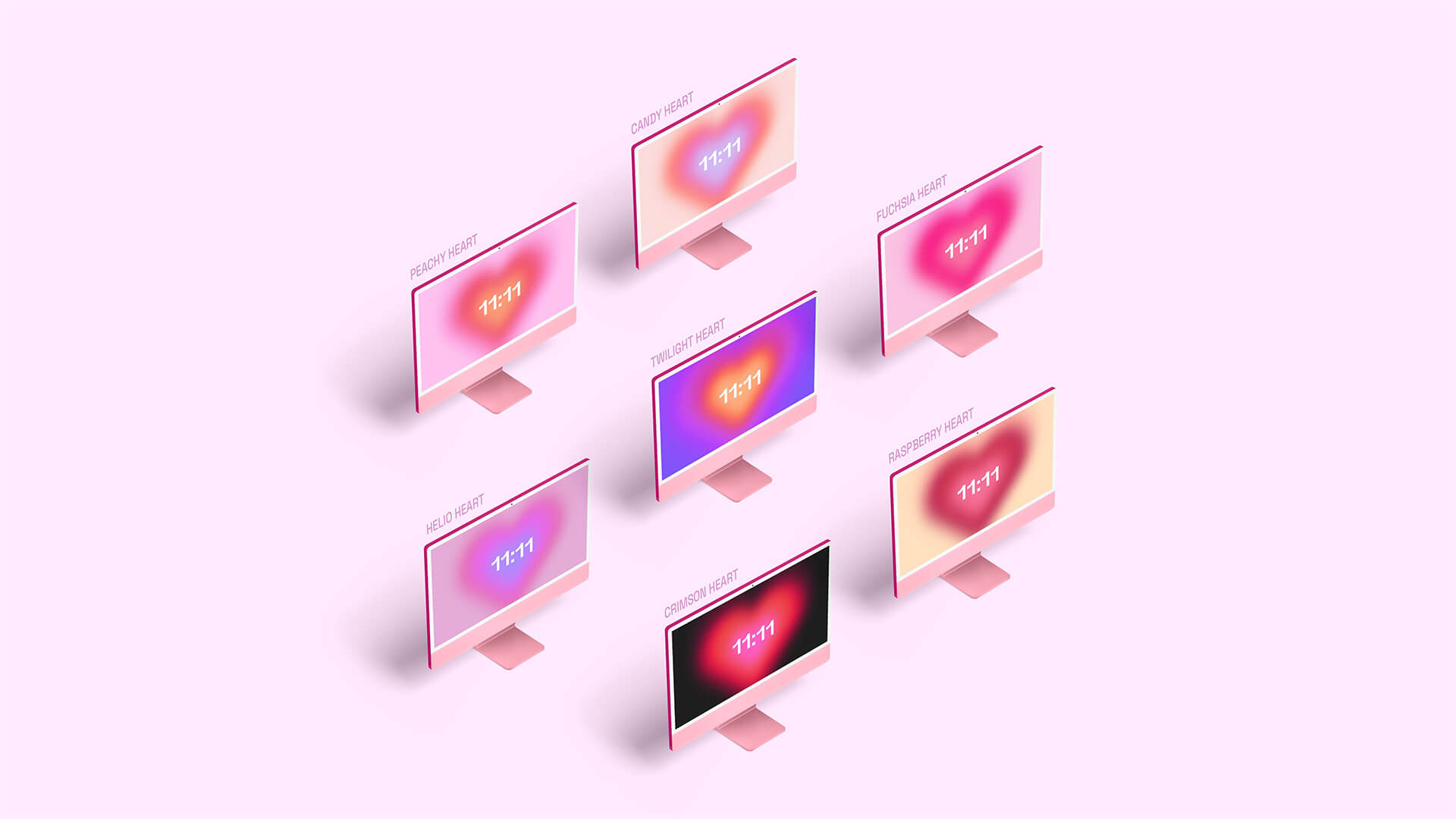Aura – Gradient Clock Screensaver
Get the original, one-of-a-kind gradient clock screensaver! Bring color, energy, and serenity to your setup with the vibrant Aura Clock Screensaver. Check out the Setup Guide & FAQ below for more deets.
Where to Get Aura Clock
🍎 Mac Screensavers
→ NEW: Aura Hues Pack (36-Pack | Hearts & Orbs)
→ Aura Free
→ Aura Plus Pack
→ Aura Hearts Pack
→ Aura Fall Pack
→ Aura Mega Bundle (All Aura Screensavers & Wallpapers)
These Mac screensavers are compatible with macOS Mojave and up.
🖥️ Browser-Based Clock
→ 🕚 Go to Aura Clock for Web (Windows, iPad, Chromebook, and more)
→ ✨ Go to Flocus Dashboard — Aura themes, clock, quotes, Pomodoro timer, and more
Flocus Dashboard
A free browser-based dashboard with Aura themes, clock, motivational quotes Pomodoro timer, and more!
🪅 Everything Else
→ Aura Wallpaper Bundle (all devices)
→ Get Aura Clock Notion Widget
→ See All Aura Products
———————
Features
- macOS screensaver with live clock display
- Custom-designed, 5K high-res gradients with vintage grain
- 6 unique color themes for Aura Plus users to go with any setup or mood
- 12-hour, 12-hour (with AM/PM), and 24-hour clock options available
- Priority customer support
- Supports macOS Mojave and up (Sonoma support coming this week via free update)
Setup Guide
Aura Free Setup (Mac)
- Download the .zip via the link in the checkout page, or your confirmation email.
- On your Mac, open up the .zip file, then the .saver file inside.
- This will automatically launch System Preferences into the Screen Saver section, you can choose to install it for your own user account, or all user accounts on your machine.
- Select the Aura Clock Free, and you’re done!
- To change the clock options, select “Screen Saver Options” on the right hand side and pick between 12-hour, 12-hour with AM/PM, and 24-hour clock modes.
Aura Plus Setup (Mac)
Important: If you have Aura Free already, make sure you delete it within System Preferences before following the steps below. Navigate to the Screen Savers section of System Preferences ➤ find Aura Free on the left side, at the bottom ➤ right-click on the thumbnail ➤ hit “Delete”. This will ensure the smoothest possible experience!
- Download the .zip via the link in the checkout page, or your confirmation email.
- On your Mac, open up the .zip file, then the .saver file inside. This will automatically launch System Preferences into the Screen Saver section, you can choose to install it for your own user account, or all user accounts on your machine.
- Select the Aura Clock Plus, and you’re done!
- To change the color theme, select “Screen Saver Options” on the right-hand side. Under the “Theme” dropdown, you can pick between all color themes!
- To change the clock options, under the same “Screen Saver Options” menu “Clock” dropdown, you can pick between 12-hour, 12-hour with AM/PM, and 24-hour clock modes.
Tips & Troubleshooting
- Important: To avoid the gray box with the 2nd clock, make sure “Show with clock” at the bottom of the window is not checked
- Hover over the preview window and hit “Preview” to check it out and pick your favorite theme!
- If “Screen Saver Options” is grayed out, try restarting System Preferences
- Make sure you’re on the latest macOS for the best compatibility (and no earlier than 10.14 Mojave)
- Use the dropdown menu at the top of the window to customize how long after idle time Aura appears
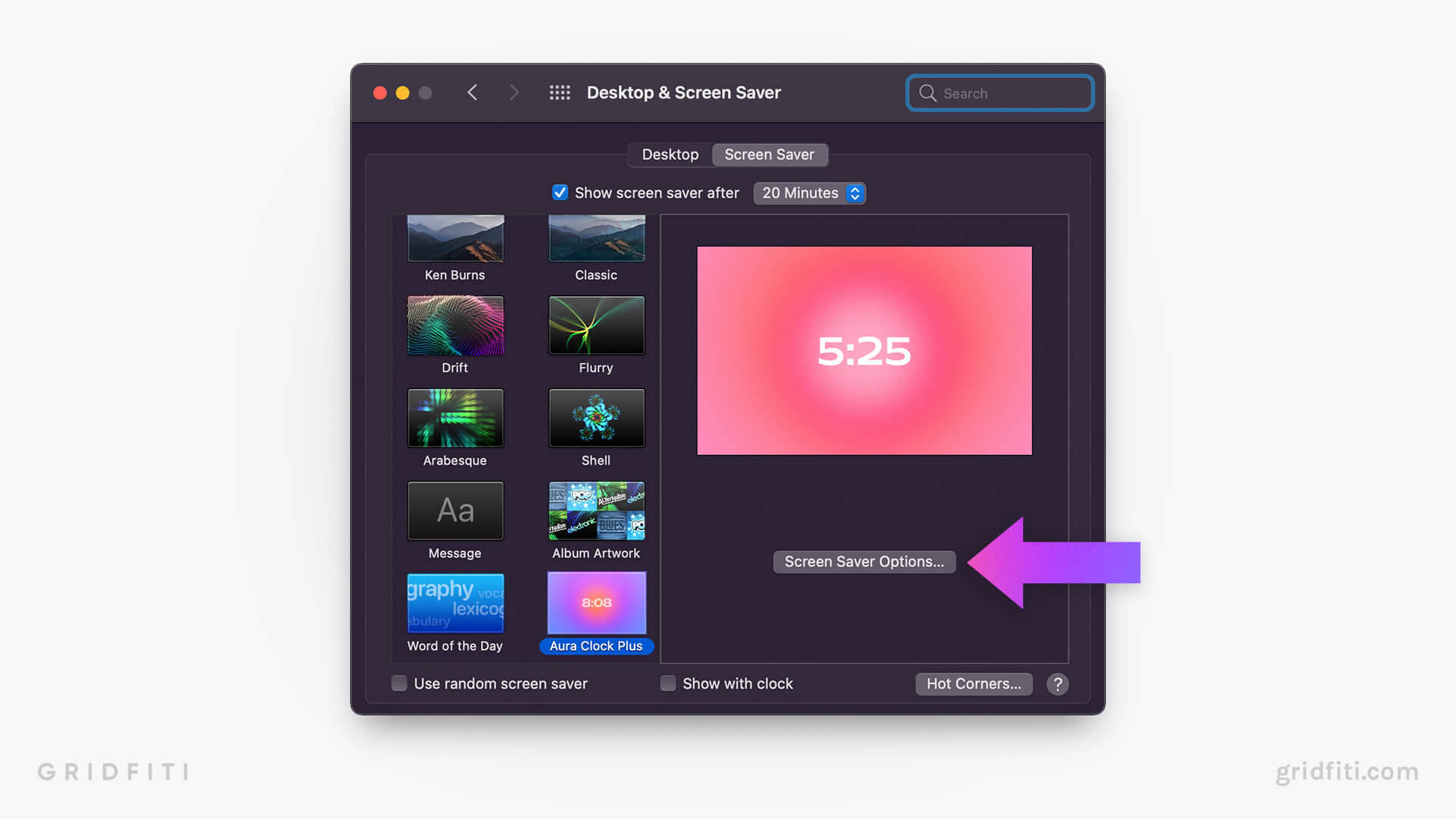
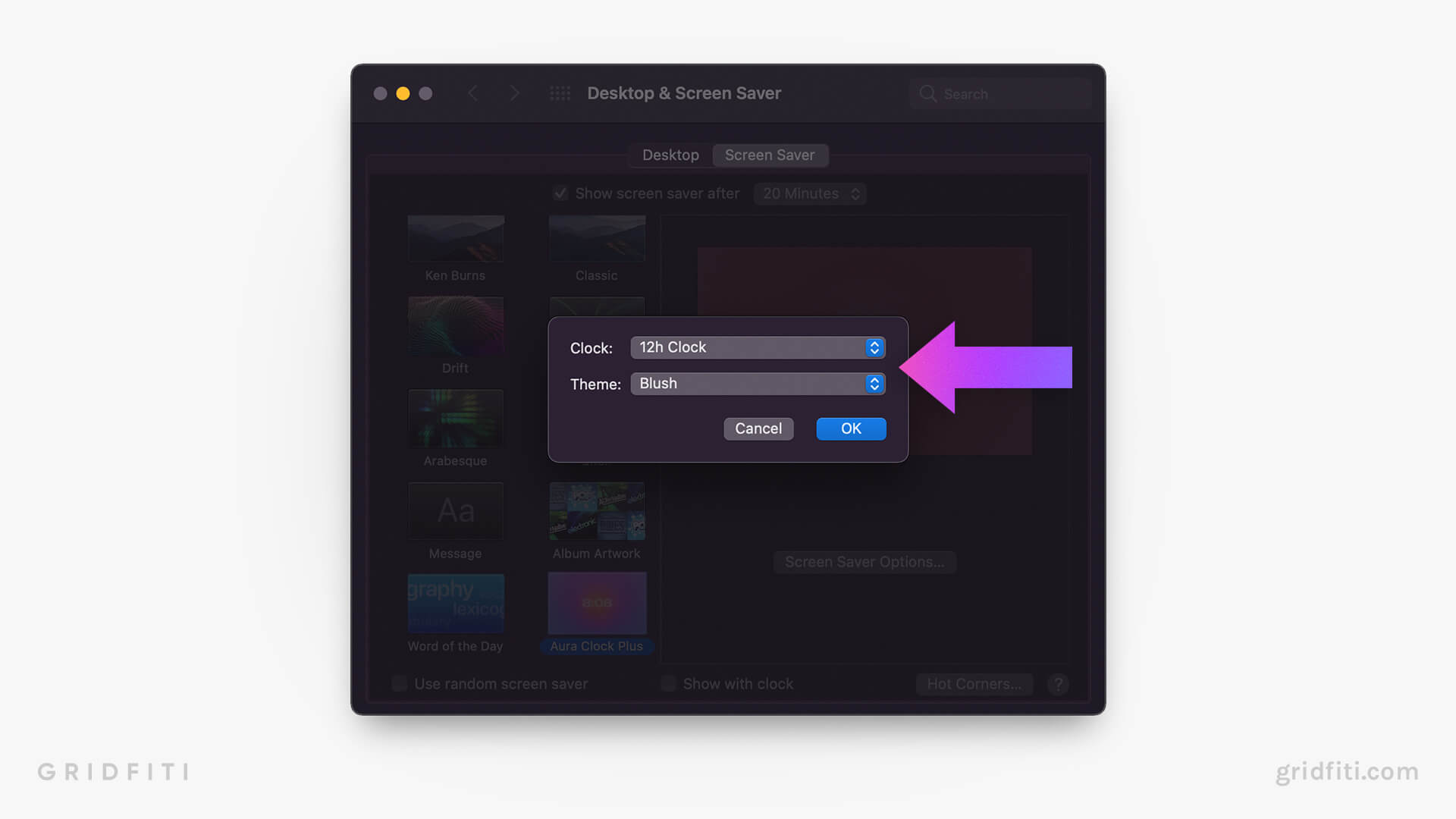
💌 Still need help? Reach us at [email protected]!
FAQs
What’s the difference between Aura Free and Aura Plus?
Aura Free only includes Twilight, 1 of the 6 color themes. Aura Plus has 6 unique color themes: 🌸 Blush, 🌊 Atlantic, 🌅 Dawn, 🌃 Dusk, 🥭 Venus, and 🎆 Twilight.
Is there Aura for Windows?
As of now, there’s only a native screensaver for Mac, but Aura Clock for Web and Flocus dashboard (with Aura themes) are browser-based and work on Windows, Chromebook, and iPad!
Is there an iPad or Chromebook-compatible version?
Yes! Head to our web app Aura Clock for Web, (and bookmark it) to use Aura Clock on your iPad or Chromebook! You’ll just need to enter your information once per device. Tip: you can add the page to your iPad Home Screen via the share button in Safari.
Is Gridfiti legit? Why do I need to enter my billing address on Gridfiti Shop for Aura Free if it’s free?
Gridfiti is 100% legit. We are a trusted platform for creators, welcoming 250,000+ visitors to our blog each month. We’ve processed over 100,000 shop orders from happy digital decor customers around the world.
You may be wondering why we ask for billing info at checkout – this is a requirement on Shopify’s end and we’d love to remove it, but we can’t! Rest assured you will not be charged, and you don’t need to enter your credit card or any payment info. If you’re not comfortable entering your address, you can check out via our Gumroad store which only requires entering your email address (just enter $0 for order value). If you have any further questions, please don’t hesitate to reach out at [email protected].
Where can I share my setup photo with Aura?
We’d love to see it! Tag us in your Aura setup with #auraclock and @gridfiti on IG, TikTok & Twitter!
I have feedback or a feature request, who should I contact?
We’d love to hear from you, contact us at [email protected]!
I’m a media publication and would love to feature Aura Clock
Contact us at [email protected] for any media inquiries!