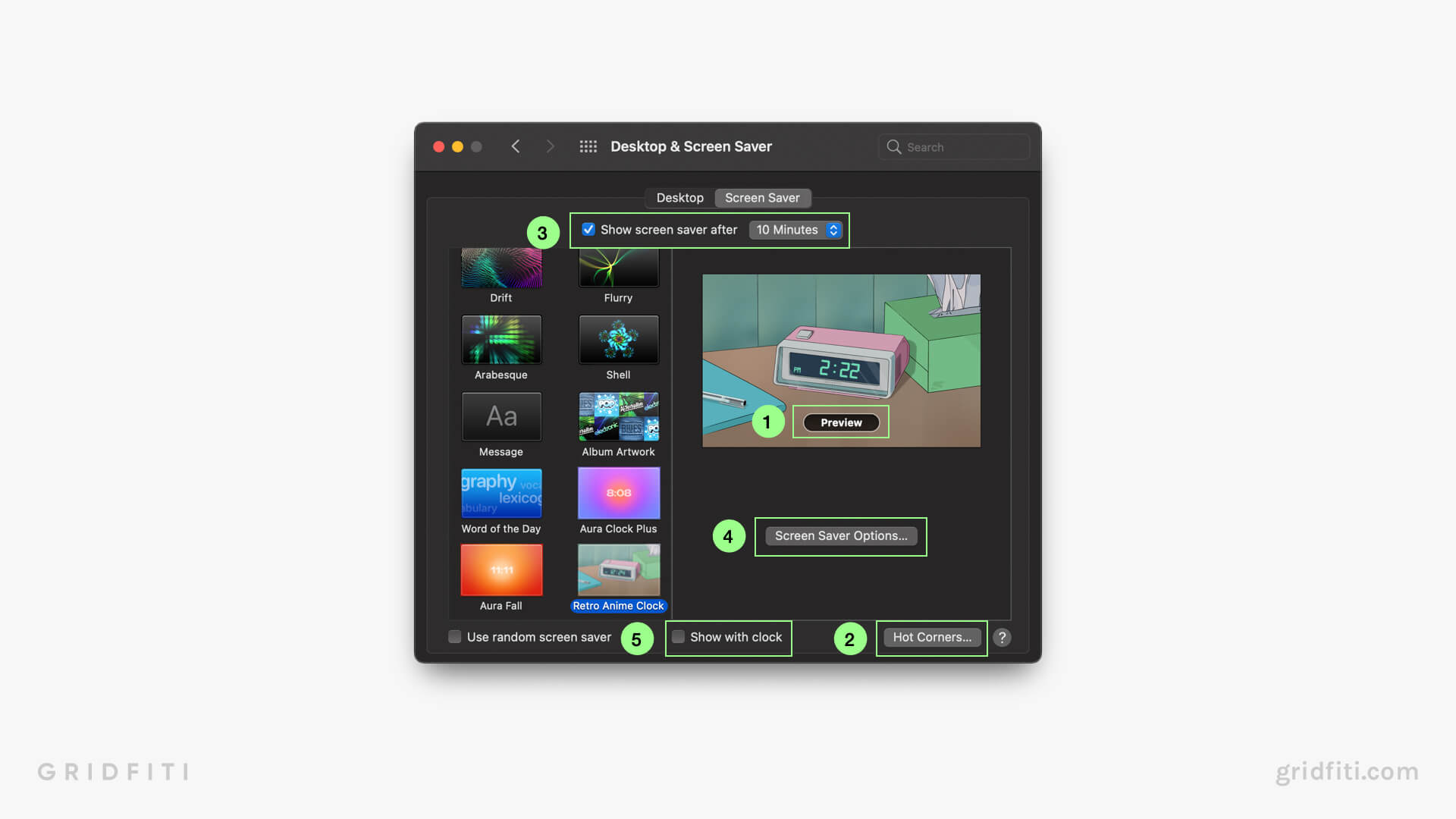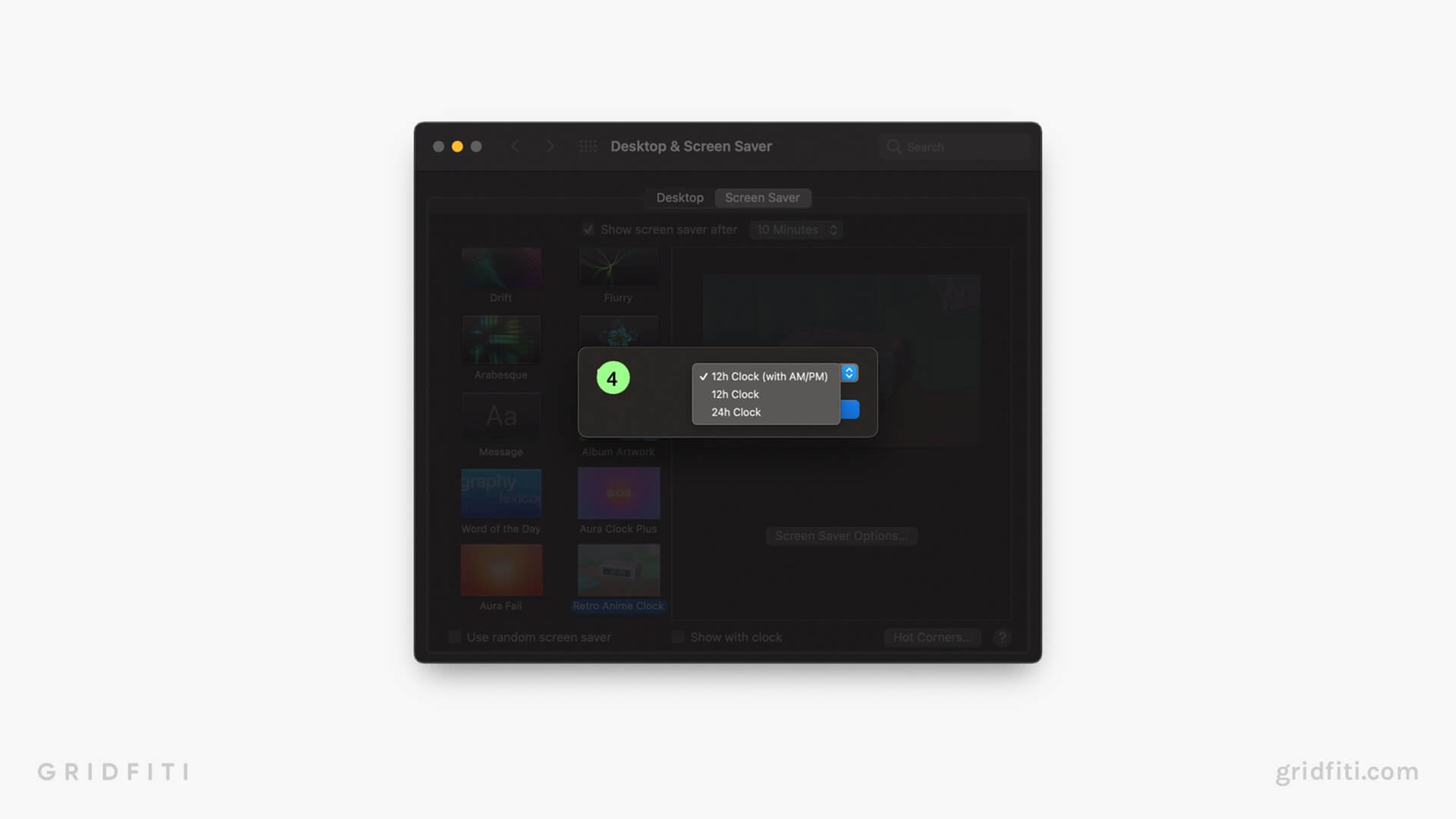Retro Anime Clock Screensaver
Introducing the first-of-its-kind: the Retro Anime Clock Screensaver! Featuring anime-inspired hand-illustrated artwork by Nate Felipe of Vectored Soles, the Retro Anime Clock Screensaver will display the live time while serving up ambient visuals to your setup.
→ Get Retro Anime Clock Screensaver (macOS Mojave to Ventura)
→ Go to Retro Anime Clock Web (Windows, iPad & macOS Sonoma or later)
Features
- macOS screensaver with live clock display
- Custom HQ anime-inspired illustration
- 12-hour, 12-hour (with AM/PM), and 24-hour clock options available
- Supports macOS Mojave to Ventura (for macOS Sonoma or later, use Retro Anime Clock Web)

Setup Guide
Retro Anime Clock Screensaver Setup
- Download the .zip via the link on the order confirmation page, or in your confirmation email.
- On your Mac, open up the .zip file, then the .saver file inside. This will automatically launch System Settings into the Screen Saver section.
- Restart System Settings, enter the Screen Saver section, select Retro Anime Clock – and you’re done!
Tips & Troubleshooting
- To do an instant preview of the screensaver, hover over the large thumbnail on the right-hand side and click “Preview” [1]. You can also set up Hot Corners to make the screensaver appear on command in the future, no matter which app you’re in (Hot Corners Guide) [2]
- To set the time the screensaver appears after your computer goes idle, pick from the dropdown at the top of the System Preferences window [3]
- Change between 12-hour (with AM/PM), 12-hour, and 24-hour clock views by clicking “Screen Saver Options…” underneath the right-hand side thumbnail [4]
- Make sure “Show with clock” at the bottom of System Preferences window is not checked to prevent macOS’s default gray box clock from showing on top of the screensaver [5]
- If you’re experiencing issues changing your options, restart System Preferences
- Make sure your Mac is on a recent operating system (Mojave or newer)
💌 Still need help? Reach us at [email protected]!
FAQs
Why do I need to enter my billing address on Gridfiti Shop for Retro Anime Clock Screensaver if it’s free?
This is a requirement on Shopify’s end, and while we’d love to remove it, we can’t. Rest assured you will not be charged, and you don’t need to enter your credit card or any payment info. If you’re not comfortable entering your address, you can check out via our Gumroad store, which only requires an email address (just enter $0 for the order value).
Where can I share my Retro Anime Clock setup?
We’d love to see it! Tag us in your Retro Anime Clock setup photos or videos with #retroanimeclock and @gridfiti on IG, TikTok & Twitter.